Adding Widgets to Your Home Screen
To add a widget, press and hold any app icon on your home screen, then flick down until you hear “Edit.” After this, move your finger to the top left and find the “Add Widget” button. Do a single finger double tap to access the available widgets. For example, you can choose the Battery widget. Select the size (small, medium, or large), and once you’ve picked one, double tap “Continue.” This places the widget on your home screen, allowing you to view battery levels for your phone and any connected Bluetooth devices.
Summarizing Information Overload
One option for summarizing articles is TLDRthis.com. It’s accessible via Safari, although Chrome prevents navigation by presenting summaries as images. With TLDRthis, you can paste an article URL, upload a file, or directly enter text to get a basic summary. The free version offers unlimited basic summaries, while the paid tiers add advanced summaries, paraphrasing, and browser extensions. Starting at $4 a month, you can access up to 100 advanced summaries.
Efficient File Management Solutions
For quick Dropbox access, you can assign a shortcut by changing File Explorer’s home directory. Open File Explorer, press Alt, and navigate to “Options” under “More.” Here, you can select Dropbox or another folder as the default when opening File Explorer. This makes it possible to hit the Windows key and a number to open your chosen folder instantly, streamlining your workflow.
Send us your feedback online: https://pinecast.com/feedback/unmute-presents-on-acb-communi/b1398141-57d5-42bf-81b3-efe579849021
This podcast is powered by Pinecast. Try Pinecast for free, forever, no credit card required. If you decide to upgrade, use coupon code r-e4dc67 for 40% off for 4 months, and support Unmute Presents.