You can tune into this call live every Tuesday.
Visit acb.community to learn more about what is up coming.
Unmute Presents – Picking The Perfect Mac- Understanding The Pros And Cons Of Each Model
The Your Own Pay Podcast Network
Unmute Presents
Transcript
Marty S:
[0:06] Hey all, Marty here and I am with Michael Deust today. Say hello, Michael.
Michael D:
[0:11] Hi everyone, it’s great to be here.
Marty S:
[0:13] So today we’re going to be talking about state of the Macs.
We’ve been getting a lot of questions from people about, I want to get a new Mac. What Mac should I get? What’s the difference in this Mac?
What’s the difference in that Mac?
So Michael and I are going to help guide you through all of the the different Macs that are available.
So Michael, which one do you want to start with?
Michael D:
[0:37] Well, I think we should start at the bottom as far as pricing goes and work our way up. What do you think?
Marty S:
[0:45] That sounds great. So with that being said, it sounds like we’re going to start out with the Mac minis.
Michael D:
[0:50] Yes. So we just got new Mac minis this year.
We talk all about those on different podcasts already, but it’s pretty incredible.
They start out with the M2 and at $599.
And I think that’s one of the cheaper Mac minis we’ve seen in a while, don’t you think Marty?
Marty S:
[1:11] Oh yeah, absolutely. I mean, it’s definitely the biggest bang for your buck, I would say for the power that you get right out of the box.
So a lot of questions that I’ve been getting is, for example, if I get the Mac mini, the base model, what will that do for me?
So do you wanna talk about what it comes with and kind of where you’re at at the 599 price point? If you start out with a Mac mini by the way, it’s gonna be 599 for the base model with no upgrades. And then Michael, you wanna take it away from there?
Michael D:
[1:44] Sure, so the base model, it’s 599. You get the M2 chip, which means it’s gonna be very fast. You’re gonna get a lot of specs.
You’re for sure gonna get eight gigs of RAM.
And the only one piece of information, I’m not sure. I think it’s 256 gigs of hard drive.
Marty S:
[2:02] Yeah, the base model comes with 256 SSD.
Michael D:
[2:06] But it only comes with one. So if you’re looking for faster speeds, you may not want to go for the base model. So what that means is on the higher models, they have two chips for the SSD.
And so like if you get 512, it’s two 256 gig chips.
And I know that sounds technical, but just think more expensive, faster read and write speeds to the hard drive.
So you can think of it as remembering things faster or processing data faster from your storage. Correct.
Marty S:
[2:39] Now, let me preface this by saying really quickly, if you’re someone who is going to be doing day-to-day tasks like browsing the web, email, listening to music, even maybe if you’re going to do some audio recording or editing your photo stuff like that.
You know, the base model is still going to be super fast.
I mean, it’s going to do everything you want to do and more.
So just because it has slower read write speeds on the hard drive, that just means that if you’re doing higher end things, you may see the slowdown there.
But if you’re doing day to day stuff, it’s going to be plenty powerful for you.
Michael D:
[3:19] Well, even think of it like this, and a lot of people don’t think about this.
I know a lot of our audience will not be doing this activity, but copying images off or onto a flash drive or between folders on your computer or things like that.
Those images nowadays can get pretty big, so those are things to consider.
But again, most people won’t notice this.
And one thing to keep in mind, you can, there are some programs or apps that you can get in the store that will work on that are on iOS that will work on the Mac.
So if there are iOS apps or games that you like that work on iOS, they will run on this machine at that price point, which, you know, when you put it like this, it’s kind of interesting that a $599 Mac mini is cheaper than some iPhones.
Marty S:
[4:11] I know that’s crazy. Actually, it’s cheaper than most iPhones.
I think the SE comes in around $500, I think.
So that’s the cheapest phone. I mean, what is it?
Michael D:
[4:23] I think the SE is around 430 to 450. Okay.
Marty S:
[4:25] But even then, look, you’re getting a brand new Mac computer.
I mean, if you were to buy, you know, any of the higher end iPhones, you’re spending almost double that, you know?
Michael D:
[4:38] Right. Right.
Marty S:
[4:40] So also I want to say that this is the absolute base model with absolutely no upgrades whatsoever.
So you can go in and you can upgrade the hard drive and you could upgrade the RAM. The RAM can go up to 16 gigs and then you can update the hard drive.
I believe on this model you can go to two terabytes now.
Michael D:
[4:59] Is that correct? Yes. And then there’s the option for the M2 Pro Mac Mini, which brings it to a whole new level.
Basically, we’ll talk about this Mac in a bit, but it’s almost to the level of the Mac Studio, which is really impressive in a Mac mini case.
It also does, these can get up to really good Wi-Fi speeds, good Bluetooth, and they’ll have HDMI support.
If you want to hook it up to a TV on the M2 Pro models, you can do that and it’s going to look great with the HDMI 2.1, so it’s gonna be work extremely well.
Marty S:
[5:41] Also on the chip, the higher end chip, I believe you can go higher on the RAM, is that correct? Or are you still at 64 gigs? 64 gigs, right.
So, and then I believe you can add more hard drive space. I wanna say up to eight terabytes.
Michael D:
[5:55] Yes, and actually we were wrong. It’s 24 gigs of RAM on the M2.
Marty S:
[6:00] Okay, 24, okay, gotcha. So you can go the jump. If you get the Pro processor, you’re going able to go up from 16 to 24 gigs of RAM, correct?
Michael D:
[6:13] No, if on the base model, you can go from 8 to 24 on the M2, and on the M2 Pro, you can go from 8 all the way up to 64. Okay, gotcha.
Marty S:
[6:23] Cool. And then hard drives, you can go, what’s the upgrade specs on the hard drives?
Michael D:
[6:29] On the M2 Pro models, you could go up to 8 terabytes. Awesome, there you go.
Marty S:
[6:33] That’s a lot of hard drive space.
Michael D:
[6:35] Wow. Yes, it is. And a lot of money.
Marty S:
[6:37] Yeah, that probably cost a ton, I bet. Okay, awesome. And who do you think this machine would be good for? Who would be using this machine?
Michael D:
[6:44] The M2 Pro machine, if you want to use it for a server, or if you want to use it for music editing, or for doing production work, this for base amounts, this will be great.
Some developer work, you could do that on here. you can do some basic, you know, you could play some games if you want to do that.
So this is more of a higher-end machine. Now keep in mind, you know, you’re not going to see any UI stuttering on any of these machines, so don’t worry about that. You know, that’s all going to work.
It’s just in what, how fast it’s going to be able to do tasks.
That’s where we’re at in computing now, folks, and I think that’s amazing.
So you’re going to lower in development, lower in games, music production, and.
[7:38] Video editing can be done on this machine.
Marty S:
[7:41] Yeah, and one thing to note as well, which a lot of people don’t realize, on the higher-end machine with the upgraded chip, you also get two extra Thunderbolt ports.
So that allows you to have four instead of two, which is on the lower models.
And for those who aren’t sure what that is, Thunderbolt is similar to USB-C, except that it’s faster data transfer transfer speeds and it also carries data, video and power.
So for example, if you’ve got a display like the studio display, which Apple has, which has everything built into it, basically you plug that into Thunderbolt and you’re good to go.
It’s going to carry video power, data, the whole nine yards.
So it’s really convenient for that.
Michael D:
[8:28] And you could tell it’s a Thunderbolt cable cause it’s a very thick cable.
So it’s very interesting.
Marty S:
[8:34] Yeah, definitely. Okay, so next case.
Michael D:
[8:39] So I think we should move on to now the laptops.
Marty S:
[8:43] All right, so then if we start at the low end of the laptops, we’d be going to the MacBook Air. And I believe there’s actually two models of the MacBook Air, correct?
Michael D:
[8:52] You know, I think, yes, there are. They still have the M1 and now the M2 MacBook Airs.
[9:00] The M1 model is, I think they only have one version of that, and it’s $100 less, so it’s right at $1,000.
The M2 MacBook Air is right at $1,100.
But i’m going to be honest with you and say this do not just don’t go with the m1 it’s not worth the m2 air is a beautiful.
Beautiful machine. It is newly redesigned. The M1 Air still uses the older wedge shape design.
The M2 is a very nice design. It’s the new, it’s more boxy, but it’s flat all the way through. So it’s built like the newer, new MacBook Pros.
Marty S:
[9:44] Yeah, the design language is just the same. It’s, if you look at it, it’s kind of like a small version of the MacBook Pros.
Michael D:
[9:49] But there’s no, unlike the MacBook pros. There’s no vents, there’s no anything.
Now one thing to note on this is the speaker quality is noticeably different.
Some say it’s terrible. I think it’s decent for what you get.
I do think it’s less of a quality than the MacBook Air of 2020 than the M1 MacBook Air.
But you know, they had to make a compromise somewhere. And with that design, it the speakers are in the hinge, which is kind of interesting.
Marty S:
[10:21] Now something to think about right here, I will say, you know, you get this machine and the compromise, maybe you don’t get as good of sound out of it, but the portability you get it’s super lightweight.
It’s easy to throw in a bag. It’s easy to take with you. It’s got a great battery life.
And when you’re at home, even or on the go, you can use any headset earbuds.
So you can do plug in headset and use, you know, full size cans.
You can use any headset you want to use there. It has a headphone jack, 3.5 inch millimeter, and it has Bluetooth as well.
Michael D:
[10:56] Yep.
Marty S:
[10:56] And on the Bluetooth, you can use AirPods or any other Bluetooth earbuds you choose to use. And if you’re at home, you can Bluetooth to nice speakers and get a good sound that way.
Michael D:
[11:08] Now something that a lot of people do not realize about the MacBook Air.
And this kind of blows people away when you hear this.
It’s thinner than an iPad in the Magic Keyboard case and cheaper.
Think about that. It’s you know, the iPad is supposed to be a tablet.
It’s thin and you put it in a keyboard case and it should be light and thin. But it’s not.
The iPad Pro in that keyboard case is thicker and heavier than the MacBook Air, which can do a lot more.
Marty S:
[11:38] Right. So on the MacBook Air, it comes in a 13 inch display.
That’s the only size it comes in.
It starts out just like the Mac mini. You got a 256 gig hard drive on the base and you’ve got eight gigs of RAM on the base. And both of those are upgradable.
16 gigs of RAM is the max on those. And I think two terabytes is the max on the hard drive on those.
Michael D:
[12:06] That’s 24 gigs of RAM is the highest.
Marty S:
[12:08] Okay, 24 gigs. 24 gigs, there you go.
Michael D:
[12:10] Okay. Now one thing that’s interesting about this that you might wanna take note of, if you’re doing professional work, it will do great. It will do great.
But after about 10 to 15 minutes, it will slow down. And the reason is there’s no fan.
There’s no cooling system fan built in.
So you’re just using the processor so it will throttle if it gets too hot.
So that means it just slows it down to keep it from burning up.
Marty S:
[12:40] And do you want to talk about what port? We did talk about the headphone jack already, so I believe there’s also two USB-C ports.
Michael D:
[12:47] Two USB-C ports, the Thunderbolt ports, actually. Right. And it also has one MagSafe port. And that’s different from the MagSafe from the phones.
And it’s very, they call it MagSafe 3. And it’s a kind of a.
Blast from the past if you used older MacBooks.
So it’s MagSafe is the magnetic charger that attaches you can charge it through USB-C and I highly recommend I have a MacBook Air and I absolutely love it.
I highly recommend you get it with the 35 watt charger You can get a 60 watt that’ll charge it much faster, but the 35 watt has you plug it into the wall and it has two thunderbolt ports on it.
So you could plug your computer into that with the MagSafe cable and your phone.
So technically you have three ways to charge something with that one with your computer and the adapter so that’s pretty cool.
Marty S:
[13:46] Yeah and the thing to note about this which is really great is that MagSafe adapter for powering is great because then it leaves both of your USB-C ports open for other devices.
If you’re doing audio and you need to plug in an interface or any other kind of thing that you would need to do external hard drives or anything like that, you still have two available ports to you for now that they’ve added that Mac safe adapter, which is not how it used to be on the M one.
I believe you just have the two USB-Cs and one of those you have to use for charging.
So that’s really something to think about keeping the back of your mind, which is a really nice upgrade. It’s actually a pretty big deal for people who are doing a lot of production work and stuff like that.
Michael D:
[14:30] Now one thing before we move on, I do want to say this about Mac laptops.
Mac laptops are some of the only computers that will give you the same performance plugged in or not plugged in. And I think that’s kind of a big deal.
Marty S:
[14:43] Definitely. All right. And that would be the 13 inch MacBook So moving on, where do you want to go next?
Michael D:
[14:53] So let’s go ahead and go to the next tier up, which is not the pro lines yet, but let’s talk about the let’s go to the back to desktops because this is kind of the mid range, right? Let’s talk about the IMAX.
And the iMac is a very nice sleek design.
It’s a 24-inch machine, and it’s running an M1 processor, and not the Pro or the Mac’s, just an M1.
So basically, you’ve got a fan-cooled M1 in the form of a desktop. And…
Marty S:
[15:31] So for those people who don’t understand or are new to kind of the Mac world, I just want to say that the iMac is a computer that’s been around a really long time and it’s an all-in-one.
So what that means is you have your display.
In this case the display on the M1 is 24 inches and then you have basically the mouse and the keyboard and then the ports and everything around the back.
So that’s it. It’s kind of like the screen the mouse and the keyboard and everything’s inside the screen.
So So it is a desktop, but there is no tower or anything like that.
So it’s all inside the screen.
Michael D:
[16:10] It’s basically an iPad on a stand. That’s really what it looks like.
Marty S:
[16:14] Yeah, pretty much. That’s true.
Michael D:
[16:16] I mean, the design is exactly an iPad on a stand without a screen.
Marty S:
[16:22] So who do you think this would be for?
Michael D:
[16:24] The iMac is for casual computing users that want a family computer that anybody could just sit down at and browse the web and check email.
It can do a lot of the things that you can do some audio editing.
You could do some low level development work and some gaming.
But again, this is an M1. It’s still going to be a great computer, but it’s an M1. It’s not a pro, it’s not a max. You’re not going to be able to get that awesome computing power out of it. So I would definitely.
Only get that if you want a computer for like the family. And, to be honest, you could probably get the Mac Mini, which is an M2 now for $599 by a keyboard and mouse and get your own monitor and come out cheaper.
Marty S:
[17:12] And you can get your choice of a monitor and, you know, you can get a larger monitor or a smaller monitor.
You have kind of whatever choice of monitor you’d want to get.
And you also have the option of getting something like a super high end monitor that plugs in Thunderbolt and possibly has a hub built in and speakers and all that stuff.
Or you can just get a super basic, you know, HDMI monitor that will just do the job. So that’s kind of the gotcha about the iMac is it is what it is.
You know, you can’t really change anything.
Michael D:
[17:43] And you can’t upgrade it. The old iMacs, you could upgrade them.
You cannot upgrade this one.
So my kind of, my view on the iMac right now is if you want an iMac wait, we’re gonna get more, I’m sure this year.
But I would wait definitely on an iMac.
Marty S:
[18:02] Yeah, I’d probably agree on that. All right, well, so we’re talking about desktops.
Do you wanna go to the studio next, which is an interesting situation right there?
Michael D:
[18:12] Yeah, let’s go on to the studio and then we’ll go back to laptops again.
The studio is, the Mac Studio is a, you could think of it as two Mac Mini stacked on top of each other. Take off the stand and take off the bottom part and just lay them together and you’ve got a Mac Studio.
They do that so they could put a lot of metal for cooling for the higher end processors. So on those again.
I’m recommending waiting because you get an M1 Max or an M1 Ultra.
The M1 Ultra is a great chip. It’s basically two M1 Max chips which is, you know, they’re all in one chip.
It can do a lot. I think it can still only go up to eight terabytes from what I remember, but it can go up to, I think 128 gigs of RAM. I think that’s the case.
Marty S:
[19:14] Maybe not only on the highest end one, I believe on the on the on the on. Yeah. On the lower.
I believe it’s 64 gigs before. That’s correct. Yeah. Also, because you get so much more space in the tower. Basically, they’re doubling the height of the Mac Mini is what you can compare it to.
They put ports in the back and the front, which is kind of cool because I always thought it was kind of weird that they put all the ports all the way in the back of the Mac Mini, it would be so much more convenient to have ports in the front so you can just plug something right in right away if you need to instead of having to reach around the back and do all that.
Michael D:
[19:50] Now there’s a, the one thing is we don’t wanna cause any confusion here because the M1 Mac’s version of that Mac Studio, those ports are USB-C.
The M1 Ultra version of that, those front ports are Thunderbolt from what I remember reading.
Marty S:
[20:06] I believe that’s correct.
Michael D:
[20:07] So, yes, it does have more ports and I do not believe it has the USB-A ports like the Mac Mini does.
The Mac Mini is built to be used with a lot of different hardware, whereas the Mac Studio is, you know, USB-C, Thunderbolt focused.
Marty S:
[20:26] Well, this is built kind of more for higher end work. Yes.
So, people who are doing higher end are going to want as many ports at the highest level, which means fastest data transfers and all that kind of good stuff.
So people aren’t going to be buying USB type things, they’re going to be buying Thunderbolt or USB-C things.
So data transfer for hard drives, for video, whatever you’re doing is going to be much faster at a higher level.
Michael D:
[20:54] And you’re going to use probably a Bluetooth keyboard and all those kind of things. So So all those things are, you know, the M1 Max, M1 Ultra, they’re great chips, they’re gonna run well. I’m using an M1 Max 16 inch computer.
So that M1 Max is great. And because it has better cooling, you’re gonna get even better cooling support than you do on a laptop.
So the Pro machines will throttle, but we’ll talk about that in a little bit.
I still recommend waiting if you need something good like this.
I think we’re gonna see another Mac Pro this year.
Marty S:
[21:28] Everyone’s waiting to see actually what’s going to be with the higher end computers.
Michael D:
[21:31] Mm-hmm. We’re hoping for a Mac Pro, but that would complete Apple’s transition.
They said there would be a two-year transition to Apple Silicon, but there’s still one Mac left that’s Intel and that’s the Mac Pro.
Which I don’t recommend anybody getting.
Marty S:
[21:46] Correct. It’s ridiculously expensive for outdated technology at this point.
But with that being said, should we go back to the laptops?
Michael D:
[21:55] Yes. So let’s go to the…
Marty S:
[21:58] Why don’t we get the elephant out of the way and talk about the 13-inch MacBook Pro?
Michael D:
[22:02] Yeah, I was about to say the computer that should not be the 13-inch MacBook Pro.
And I guess if some people really like that form factor, that’s great.
But you know if you buy a MacBook Air with an M2 chip, you know, you’re it’s it’s a MacBook Pro with an M2 Not a pro just an M2 So I don’t really understand why that’s needed right with the old case I believe it even still has a touch bar.
Marty S:
[22:34] It does still have a touch bar I kind of look at this computer is similar to you know an iPhone SE They have the same design language as an iPhone 8, but it has new technology inside.
So even though it’s old on the outside, it’s got new updated technology on the inside, which basically means it has the M2 processor.
So this machine is good for somebody who wants to get into, I guess, you know, a MacBook Pro at a low level.
You still get the touch bar, but they didn’t change any of the design at all.
It’s identical to what those models were when they came out originally.
So you’re still only getting, I believe, two USB C ports, I want to say. No Max.
Michael D:
[23:21] That’s correct. That’s correct.
Marty S:
[23:24] And you get the touch bar 13 inch screen.
And there you go.
Michael D:
[23:29] I’m not really sure It would be a good workhorse machine day-to-day tasks things like that The only advantage it has the two advantages it has over the air is this one It has a fan so it won’t throttle down after 20 minutes Number two is it has better speakers it has the Two speakers on each side so if those things are very important, then that’s a good machine to look at Yeah, now here’s something to think about.
Marty S:
[23:58] You know, Michael just was talking about fan, no fan.
Now, the thing about this is that if you’re somebody who is on a budget, but you’re doing some pro stuff, like for example, you’re doing rendering and you need to export files and things like that, and your computer is going to be at a high level of processing power for a period of time, every time you’re doing some kind of a big export or a big render or something like that, you might want to really consider this computer over the 13 inch MacBook Air because the 13 inch MacBook Air without the fan is gonna start choking when it gets really hot where the 13 inch MacBook Pro with the touch bar is gonna have a fan that’s gonna kick on and keep that machine running at that max level without starting to choke.
I mean, that could be a big deal for some people.
If you need a machine to do that kind of task and you’re on a budget, that’s something to definitely think about.
Michael D:
[24:58] Well, I’m just gonna be very honest and say that that is an option.
However, looking at statistics, it’s not a terribly big difference.
If you’ve got tasks that are taking longer than 20 minutes to render, then you’re probably not on the right machine anyway. Does that make sense?
You know, I can render a one hour 1080p video on that error and it takes about five to ten minutes.
So if you’re doing 4K and you’re doing all that kind of stuff, then you probably should have.
Yeah, because you’re looking at time is money at that aspect, right?
Because if you’re kind of doing that for a job as a living or trying to become a creator, you need that better hardware.
And after about 20 minutes, that’s when the MacBook Air starts to really slow down.
And it’s going to still do a good job even while slow. It’ll do better than any Intel Mac would.
But also, once you start configuring that 13-inch MacBook Pro and you get it to the specs that you need, 16 gigs of RAM and you get your 1 terabyte, 2 terabytes of hard drive, then you’re already starting to look pretty close to the next computer we want to talk about, and that’s the 14-inch MacBook Pro territory.
Marty S:
[26:21] Yeah, so 14 inch Mac, MacBook Pro, they were designed, redesigned to these computers about a year and a half ago, I want to say, when they originally came out with the, let’s see, it was the M, they started out with the M1 Pro and Max, I believe is what they were called.
The base model, this is still the same configuration at 512 on the hard drive to start with, and I believe it’s 16 gigs of RAM to start with.
And they introduced a whole new redesign to this.
It’s got way more ports on it. It’s got a higher resolution display.
It has larger screens where before you started out at 13. Now you’re starting at a 14 inch display.
It does have that camera bump up in the top center of the display.
You get a high notch. You get a higher end camera there.
So the design is really, it’s really nice.
It’s not as lightweight as what they used to be, but you’re gaining back all of the ports, which is what everybody really was asking for, especially at that pro level. They would rather have all the ports on board so that you don’t have to worry about carrying around a dongle or anything like that.
So you can basically pick up your machine and your charger and go and be ready to go wherever you’re at. this past keynote.
[27:49] They announced these same machines, but they upped them to the M2 chip.
So you want to talk about that, Michael?
Michael D:
[27:58] So I’ve got several things to say about these. The 14 and 16 inch both have the same screen.
And what’s of note here on the screen is that they are iPad Pro level screens.
They’re using the Pro Display XDR technology, which means they’re using…
What’s that?
Basically, you get the full blacks, but you get like… It just turns on the lights for certain zones.
So if you’re watching a movie, you get the full black color where it’s dark and the full white colors where it’s white.
And you do see, they call it blooming around the areas, but that’s for low vision, that’s negligible.
It’s still an amazing screen. And there’s even a program called Vivid that makes the screens even better on those machines. I absolutely love these computers.
So you have the good screens. You’ve got the, you basically have two HomePods, one on each side of your keyboard. The speakers are that good.
Marty S:
[29:08] Yeah, speakers sound incredible on these machines.
Michael D:
[29:10] Incredible speakers. You’ve got three Thunderbolt ports.
You’ve got a MagSafe port, just like on the MacBook Air. And you’ve got the high impedance headphone jack. So you get really good quality audio from those.
And you get an SD card slot and an HDMI connector.
So you could hook it up to a TV. And this one even has 2.1 on the new Macs. So.
There’s Wi-Fi 6E on these new machines. There’s Bluetooth 5.3, and they can be configured up to 8 terabytes of space and 96 gigs of RAM on the M2 Max, which is better than the M1 Max.
So, these are fantastic computers.
[29:59] And, you know, I love my studio display, and I use it all the time.
But sometimes, like if I use a computer for a long time, though that sharper 16-inch display is so much better than the 27-inch regular LCD display that the studio display is using, and it’s just fantastic.
I don’t even really notice the camera notch anymore.
It blends in, you get used to it. The track pads on a Mac are still top notch.
I’ve still yet to find a Windows computer that has as good of a trackpad as a Mac.
The keyboard is finally back to being amazing. The battery life, I think it’s 21, 22 hours for watching video from what I remember for the M1 Mac or M2 Mac’s computer.
So it’s pretty fantastic what these machines can do.
[30:58] And the power you get in these machines, you’ll not see anywhere else.
And they do my developer workflow. I can have several simulators and Android emulators going, virtual machines going.
And I’m only running 32 gigs of RAM, which is on more than any other computers have had. So that’s pretty fantastic.
Marty S:
[31:18] Yep. So these machines come in 14 and 16 inch displays.
And other than that, they’re the same.
You can get the specs the same. They come the same. Everything on these machines start and end the same way. The only difference is the size of display 14 or 16. And they’re excellent machines. I mean, they’re workhorses.
You know, they’re really awesome. So if you’re looking for a super high-end machine that can do it all, you know, you want to pick up one of these machines.
Michael D:
[31:52] The only thing I would recommend is if you’re getting a 14-inch stick with the M2 Pro.
And that’s because the M2 Max needs a little bit more of a heating area, a way to dissipate heat, and you don’t get that as much in the 14-inch machine.
So the rule of thumb is typically if you want the Pro, go 14-inch.
If you want the max go 16 inch, just for the amount of heat that the 16 inch, I mean the M1 and M2 max will put off. So just depends on what you buy.
Marty S:
[32:25] All right, well.
That is the Mac lineup as of today.
So it’s a good primer. If you guys have any questions, thoughts, still are unsure what you should get, you can always email us at feedback at unmute dot show and we can try and answer any questions you still may have.
Hopefully this will help. I want to say thank you very much to Michael for being here and helping us get through all of the Mac lineup. So thank you, Michael.
Michael D:
[32:57] Sure thing, anytime.
Marty S:
[32:58] And you want to tell people where they can find you and what you do?
Michael D:
[33:01] Sure. So I’m the host of the iACast podcast, which is part of our great network we’ve built with the wonderful folks here at Unmute Presents.
So you can find me on the iACast and all over the place. And I’m Mike Doeys on Twitter. And just look for me on Mastodon and other places. So I’m always around.
You can email me at mike.dois.icloud.com if you have any questions.
Marty S:
[33:27] Awesome. Well, thanks a lot, Michael. And thanks, everyone. and we’ll see you next time.
Support Unmute Presents by contributing to their tip jar: https://tips.pinecast.com/jar/unmute-presents-on-acb-communi
This podcast is powered by Pinecast. Try Pinecast for free, forever, no credit card required. If you decide to upgrade, use coupon code r-e4dc67 for 40% off for 4 months, and support Unmute Presents.