In this episode, we explore the Blind Shell Classic 2 and how to navigate it. We start by discussing how to check for notifications, including a high-pitched beep that indicates when you’re at the bottom or top of a menu option. We also cover how to use the number pad to cycle through options and how to delete notifications.
Throughout the episode, we provide step-by-step instructions on how to access and navigate the various menu options on the Blind Shell Classic 2. We also share some tips and tricks for using the device, such as pressing and holding the back button to hear new notifications.
Whether you’re new to the Blind Shell Classic 2 or a seasoned user, this episode is a great resource for anyone looking to improve their navigation skills and get the most out of their device.
Transcript:
[Music]
On the Blind Shell Classic 2, if you press and hold the back button, you’ll hear something like
[Music]
One new notification, 7.18 pm.
That tells me that I have one new notification, the time and the fact that I am back at my home screen.
In most places on the phone, you can press the top left button to hear something like
[Music]
One new notification, one of six.
You hear that there are six options.
We’ll use the number pad and tap the numbers two through six to cycle through the options.
7 18 PM Friday, wifi state, not connected.
Bluetooth enabled, no connected devices.
Signal strength, 50% 4g battery state, 100% six of six.
So that high-pitch beep means that you are at the bottom or top of a menu option.
I want to go back up and see my notifications.
We’ll press number one.
One new notification.
One of six.
We’ll press okay.
Message sending to five, four, one, four, three, five, one of two.
And though I only have one notification, it said one of two, because if you press
the last option that’s available or the up button once, delete all two of two, you
can press okay to delete all.
No item.
No notifications.
One of six.
[MUSIC]
Support Unmute Presents by contributing to their tip jar: https://tips.pinecast.com/jar/unmute-presents-on-acb-communi
This podcast is powered by Pinecast. Try Pinecast for free, forever, no credit card required. If you decide to upgrade, use coupon code r-e4dc67 for 40% off for 4 months, and support Unmute Presents.