Join Marty and the Michaels as they discuss the incredible features of ACB Link, the official app of the American Council of the Blind. Discover how ACB Link provides a seamless experience to access the latest news, affiliate information, live streams, podcasts, and more. Streamlining your ACB media experience has never been easier!
Transcript
Marty S:
[0:04] Hey all, Marty here, and today with me I have the Michaels. Say hello, Michaels.
Michael B:
[0:09] Hello.
Michael D:
[0:11] Hello.
Marty S:
[0:12] Today, we’re going to be talking about ACB Link. So Michael D., why don’t you give us a little primer on what ACB Link is?
Michael D:
[0:20] Sure. ACBLink is an app on iOS and there’s a version on Android currently.
It needs the same love that the iOS version has gotten recently.
But ACBLink is the official app of the American Council of the Blind.
And basically, it allows the user to go in, find out the latest news and what’s going on with the American Council of the Blind.
And then you can check to see all of the different affiliates that you can join and get information about that affiliate.
We have the different ACB Media live streams and podcasts and all of that great content that you can get from ACB Media in the app.
So it’s a very convenient place to quickly get all of the information you want from the American Council of the Blind.
Marty S:
[1:14] Excellent. So, one feature about it that’s really cool in this new version is the streams, one through, I don’t know what the last number is. How many are there? 10, So, do you want to talk about that because that’s a really cool feature.
Michael D:
[1:35] So I’m really excited about this because in the past in the app you had to double tap on the stream, go and find the play button, and then go to play.
Now all you have to do is just double tap on each of the streams to play it.
It’s kind of like you’re changing the dial on the radio. You could just go from one to the next to the next very quickly by flicking and double tapping and then if you want to stop or start back up the playback you can just do a two finger double tap if you have voiceover on or there’s an out playing button at the top right of the screen that’s a like visually it’s a music note kind of signify something’s playing and you double tap on that and you can go play and pause and and all those things see what you’re listening to so yeah, i will say that the acb link update has caused me to listen to acb media a lot more than I ever have in the past and I will stick by that statement because it’s just so easy.
Michael B:
[2:32] You go in there, you tap streams and then you tap the stream number.
Used to be you go in, you tap the menu, you tap on ACB radio, then you tap the stream number, then you tap the play button. See?
See? It’s a lot simpler to just go and tap streams, tap the stream number.
You can also listen to podcasts there, Michael. Can you explain what that process looks like?
Michael D:
[2:49] Sure. This process is just as easy. So you go into the podcast tab.
Yes, there’s a new tab for podcasts.
And you find the podcast you want, you double tap, you find the episode you want, you double tap. It’s as simple as that.
And you can go back and forth between episodes of the same podcast.
I think it’s faster to do this method than going through a podcast app, like Apple podcast or anything like that, because everything is just in one place for that podcast.
You don’t have to look at show notes. You don’t have to look at any of that stuff. You just want to listen, find the episode, double tap.
Michael B:
[3:27] Can you adjust play speed for podcast episodes?
Michael D:
[3:31] Yes, you can. In fact, that now playing button that I told you about is at the top right corner on every screen for the most part in the app.
So you just find that now playing button, double tap, and then there’s a one X button, which represents the speed.
And you can go all the way up to 3X on the speed, which a lot of apps do, but I feel like this does it really well.
Nice. The the other thing that you could do in podcasts that you obviously can’t do in streams is set the position.
So there’s a little slider at the bottom that you can flick up and flick down on if you have focus on it and it’ll change the progress and the playback progress in the app.
Michael B:
[4:13] This is the simplest way to stream ACB media. I think it’s even more simpler than going to it on a webpage.
Another thing that’s been improved is the affiliates tab. I hadn’t noticed this And I went and I looked at the affiliates tab prior to recording this, Michael.
And can you talk a little bit about that? If someone’s interested in a special interest affiliate or a state affiliate, how can they get those details?
Michael D:
[4:35] So I’m curious before I explain that. What did you find different on the tab?
Michael B:
[4:40] So to me, and it very well could be that I missed or that I misremembered.
But I thought in the previous app, you tapped on the affiliates or you got to the affiliates under the menu, and then your phone interrupted you with a voicemail to let you know that you forgot to put your phone on do not disturb.
So hold on, there we go. You would tap on the affiliate and then it brought up a web view that you would scroll through the list of the different affiliates. Was that not how it was?
Michael D:
[5:08] That is not how it was. The affiliates tab has been streamlined as far as performance, so it loads faster.
But it still, it has worked that way. We have the two different types of affiliates.
One thing that we also did though that does improve use of the app is we had little promotions and things about ACB at the top of each screen.
Those have been removed.
And so you get right to the content that you care about without having to go through as much, you know, learn more about ACB or certain things at the top of each screen. So everything’s a lot more streamlined.
Michael B:
[5:48] And that could have been it, is just the fact that it’s a lot more of a streamlined process, but it’s super nice.
Michael D:
[5:53] And you know, one of the things if you go into the state affiliates, you can go, there is a button to see the nearest state affiliate.
So that’s a very nice feature because it uses your phone’s location to tell you where the nearest affiliate is to your location.
Marty S:
[6:14] Oh, that’s pretty cool.
Michael D:
[6:17] Yeah, it’s a very nice app and then there’s, as at the time Steve Jobs and Tim Cook like to say, one more thing.
The app has a new device that it runs on natively and that’s the Mac.
So ACBLink is now a Mac Catalyst app. So it’s basically the iPhone version but built to run specifically on the Mac. And my testing, everything I’ve seen, it works really well. Do you want to talk about that, Michael?
Michael B:
[6:49] Yeah, I think it works pretty seamless. I use the VO keys to get to the tab bar and I can interact with that.
And then you see the tabs that are across the bottom on the iPhone app.
So if you know, for example, you want to go to the affiliates tab, you can use VO right arrow key to get to the affiliates tab, press VO space. And then there’s a table that contains all the information.
So if you can jump back to the previous table, You can interact with that and get all the details.
Or what’s even more convenient for me is when I tap on the stream, well, when I locate the streams and I press VL space on that, I can get to the table with a list of streams and then use my up and down arrow keys independently, not using voiceover.
I get down to stream number five and then I can start that playback with the space key.
Michael D:
[7:34] Yeah, and they’re now playing and all those things work just the same as they do on iPhone or iPad.
So everything works just as it does on mobile. So this is really exciting to have ACB Link in more places for more users. So if you’re working, you want to have the streams on in the background, you can do that now.
Marty S:
[7:52] That’s really cool.
Michael B:
[7:53] So, Michael, thank you so much for joining Marty and I. We are going to demonstrate the ACB Link next Sunday on the iPhone, and I’ll give you a brief glimpse at the Mac version of it as well.
Do you have anything else you want to mention before we let you do it today, Michael?
Michael D:
[8:10] No, I just want to say thank you guys for having me on. It’s always a pleasure.
And you know, if you’re, you know, we always love feedback about the app.
So, you know, just let us know and we’re always going to be upgrading it and making it better.
This is just kind of the, the next best thing that we can do with it.
So we’re always looking for, you know, feedback on that.
So, I’m really excited about ACB Link and I just love working with everybody, you know, Jeff and everybody involved with that. So, I want to say thank you to all the users out there that use it.
Marty S:
[8:44] And if anyone wants to find you out there, where can they find you?
Michael D:
[8:48] So, you can find me in a lot of places. I’m on Twitter as Mike Doeise, it’s M-I-K-E-D-O-I-S-E.
You can email me at mikedoeise.icloud.com. I’m on Mastodon at Mike Doeise.
It’s the same spelling, at techopolis, T-E-C-H-O-P-O-L-I-S dot social.
And you can find me, just Google my name, and everything comes up, so.
Marty S:
[9:10] Cool, sounds great. Well, thanks again. We appreciate you coming out, and we’ll see you guys next time.
Michael B:
[9:20] To Andre Louis and his shorts collection for the music in this audio.
Support Unmute Presents by contributing to their tip jar: https://tips.pinecast.com/jar/unmute-presents-on-acb-communi
This podcast is powered by Pinecast. Try Pinecast for free, forever, no credit card required. If you decide to upgrade, use coupon code r-e4dc67 for 40% off for 4 months, and support Unmute Presents.