Show Notes: Navigating Sound Profiles on the BlindShell Classic 2
In this episode of the Shellphone Show, brought to you by AT Guys, we dive into sound profiles on the BlindShell Classic 2—a popular, accessible phone for blind and visually impaired users. The BlindShell Classic 2, available in both red and black, can be purchased at atguys.com/blindshell, where you’ll also find useful accessories like spare batteries and protective cases.
Episode Highlights:
- Changing Sound Profiles: Learn step-by-step how to adjust sound profiles on the BlindShell Classic 2 to fit your needs, whether it’s setting the phone to ring and vibrate, vibrate only, or even go into silent or airplane mode. The episode explains how to access these settings through the main menu or by using a shortcut with the pound key.
- Accessible Phone Features: Adrian, aka Drizzle Up, demonstrates simple navigation techniques on the BlindShell Classic 2 to streamline adjusting your sound preferences.
- Quick Tips: Whether through the settings menu or using voice commands, Adrian shares easy ways to get your BlindShell Classic 2 sound profile configured quickly and efficiently.
If you or someone you know is looking for an accessible phone that provides customization, easy navigation, and a variety of sound options, be sure to check out the BlindShell Classic 2 at AT Guys.
Stay subscribed to the Shellphone Show for more helpful guides on accessible technology, exclusive to AT Guys!
Send us your feedback online: https://pinecast.com/feedback/unmute-presents-on-acb-communi/c2374da5-75bf-4a02-9d70-4d7bdf88e27c
This podcast is powered by Pinecast. Try Pinecast for free, forever, no credit card required. If you decide to upgrade, use coupon code r-e4dc67 for 40% off for 4 months, and support Unmute Presents.