In this episode of Unmute Presents, hosts Marty and Michael discuss a new feature called voice isolation, which can help you get better audio quality by blocking out background noise while on a phone call. Michael demonstrates how to enable this feature on iOS 16.4 and provides a step-by-step guide to activate voice isolation. He also shares some useful tips on how to re-enable this feature on every phone call. Tune in to this informative episode to learn how to master voice isolation and get crystal clear audio quality during your phone calls. Don’t forget to share your feedback at feedback@unmute.show and visit acb.community for more information about their weekly live show every Tuesday at 10am Pacific Time (1pm Eastern).
Transcript
Marty:
[0:05] Hey all, Marty and Michael here. Today we’re going to show you voice isolation.
This is a new feature that was released in this previous update that just came out a couple of days ago.
And what it is, is if you have a lot of noise around you and you need to really get better audio out of your microphone, this will block out the sounds around you such as outdoor sounds like if a fire engine goes by or if there’s a lot of traffic anything like that.
So Michael is going to show you how to enable this and Michael take it away.
Michael:
[0:44] Full transparency initially I was going to bring my phone into the recording but well I kind of lost my adapter so I’m going to walk you through the process of enabling voice isolation on iOS 16.4 while on a phone call.
Out by making a phone call. So what we’ll do is we’ll start by telling Siri to call someone real quick.
Call 458-666-3342. Calling plus one 458-666-3342.
This will now call a number and the phone is on like I’m making a phone call to someone. Now if I take the phone away from my head, you’ll be switched over to speaker.
[1:29] So what I need you to do is find the time in the top left corner of your screen.
Three finger flick up and you’ll hear that you’re in your control center.
If you explore the screen you’ll see something that says Video Effects towards the top of the screen. If you slide your finger to the right it’ll say Off.
[1:47] Continuing your finger to the right will say Selected Phone.
And if you slide your finger or flick to the right again you’ll hear Standard.
If you double tap on Standard this says Selected Standard button.
And then you can flick to the right and there’s an option that says voice isolation button. Double tap on voice isolation button and this will then be selected.
Wide spectrum, as of the time of recording, is not available on actual phone calls. So, though it shows, you can’t actually enable it.
Do a scrub gesture. This is two fingers sliding fluidly from the right back to the left and then to the right again.
Or use your single finger and swipe up from the bottom to do a home gesture.
Press your home button if you have an SE and this will take you back to your control center. Do this again to get back to the in-call screen and now people can hear you a lot more clearly on their phone.
Quick note, it appears that you do have to re-enable this every phone call that you want to use it on. We hope you found today’s demonstration to be helpful.
If so, please Please feel free to share your feedback at feedback at unmute.show.
Remember every Tuesday at 10am Pacific Time, that’s 1pm Eastern, Unmute Presents is live. Visit acb.community for more information.
[3:15] Thanks to Andre Louis Shorts Collection for the music used throughout this podcast and zap splat sounds for the sound effect used as the transition.
Support Unmute Presents by contributing to their tip jar: https://tips.pinecast.com/jar/unmute-presents-on-acb-communi
This podcast is powered by Pinecast. Try Pinecast for free, forever, no credit card required. If you decide to upgrade, use coupon code r-e4dc67 for 40% off for 4 months, and support Unmute Presents.