[0:01] If you’d like to set up a list of favorites for ACB media, these directions should help you while using the Blindshell Classic 2.
Press and hold your back button. 7.45 PM.
We’ll press down. Call. One of seven. I want option number four, so I’ll tap that.
Applications. Four of seven. Press OK.
Internet browser. of eight and I’m looking for media that’s option number four media four of, eight will press ok camera one of six and then option number four internet radio four of six press ok popular stations one of five and you can check these different categories out but what I’m gonna do is I’m gonna go down to search search hit ok search that sound means I can type so I’m gonna write a by pressing the number two once.
Capital A.
Wait for that click. So I’ll write C, which is the number two, three times.
If you press the down button, you can get it to click sooner.
So that way you can press B, which is the number two twice.
Press okay. After you hear that last click.
Loading.
[1:18] ACB mainstream. One of 14. Now there are 14 streams for some reason, multiple ACB media of some of the channels are showing up. So here’s the process I use.
Because the favorites works in a last in first out model, I have to add the favorites backwards.
For example, if I add ACB media 10 now, it’ll be at the bottom of the favorites list, and then I add ACB media nine through ACB media one, if you want ACB media streams to be the top of your favorites, then you will need to consider what order to put your favorites in.
Note though, putting your favorites in order won’t be changed at all.
You may just have to go down to get to the first ACB media option.
So I’m going to go ahead and put these together by finding ACB media 10.
ACB media 10 convention information, which at the time of this recording is option number three.
I’ll press okay. That’s going to start the playback of the audio playing ACB Media 10 convention information told you three of 14.
[2:34] You want to hear some audio from the stream because it might take a couple of seconds You want to make sure that you’re favoriting a stream that would be something that is working. So we’ll press OK The media stops and you hear save to favorites.
Press OK.
Playing ACB media 10 convention information. Three of 14.
The phone then repeats the name of the channel and it tells you that it’s playing.
So after 10, I want to put nine.
I’m going to go ahead and jump to ACB media nine. Playing ACB media nine live to 14 of 14.
And within this application, I know that ACB media nine is option zero.
In the Internet Radio application, you can press 1 through 0 to jump to the search result and start playing that after you’ve started playback.
And now all of the favorites have been saved in the proper order.
[3:34] Music.
Transcript
Support Unmute Presents by contributing to their tip jar: https://tips.pinecast.com/jar/unmute-presents-on-acb-communi
This podcast is powered by Pinecast. Try Pinecast for free, forever, no credit card required. If you decide to upgrade, use coupon code r-e4dc67 for 40% off for 4 months, and support Unmute Presents.