Transcript
[0:01] This is an ACB Community Call, presented by American Council of the Blind.
[0:10] Music.
[0:17] This Unmute Presents Community Call was hosted on Tuesday, April 4th, 2023, and I did something a little different to the podcast file.
Did you notice? The opinions expressed on the ACB media network are those of the content providers and should not be viewed as an endorsement of any product or service, nor does it reflect the views of the American Council of the Blind, its elected officials or its staff.
Hello everyone and welcome back to another Unmute. We wanna remind everyone here at the top, we wanna have everyone have their first questions answered.
So we’ll get through all the hands first. And once we get through everyone’s first go around, we will take second hands.
Also remember to be respectful to everyone as you would want your question respected as everyone else. So be kind.
[1:08] Also, we have a big announcement today. We wanna let you know that on the 18th of April, we’re gonna be having a special event with Script Talk.
They’re gonna be coming and demonstrating their devices and talking about how you can get involved in getting a Script Talk for yourself, if that’s something that you want or need.
So that’s gonna be April 18th right here. So stay tuned for that.
And as always, if you need to get ahold of us, you can reach us at feedback at unmute.show for questions, comments, or anything else.
And Michael, what do you got for us today? I always have something as Marty mentioned, raise your hand if you have a question, we’ll get to your questions in a moment.
Actually we have a hand raised right now, just so you know.
[1:53] All right, thank you very much, Patricia. Appreciate that. I do want to go back and let people know that on Sunday, Marty and I chatted with you briefly about the new voice isolation functionality, which is one of the several new features available in iOS 16.4 that was released on last Monday.
And then on Thursday, we sat down and we chatted about multi-factor authentication with my friend Damasi and talked about the different types of multi-factor authentication.
He did a, in my opinion, great job at breaking down why you need to use multi-factor authentication and some things that you might want to be aware of, especially when you’re wondering, well, what’s right for me?
What do I need to use with the tools that are available to me?
And then we did also break down that elucid YubiKey, which is something we often talk about.
And that’s available on the Unmute Presents podcast feed.
Last thing that I will mention before we jump in and ask Patricia who our first hand is, Because we…
[2:58] Have a new thing and I will personally shout out the first person who goes over,
Keyboards
[3:03] and connects with us over there cause we’re going to start pushing it more.
So if you’ve, if you have an Instagram account, you’re interested in Instagram, we have no content over there right now. Uh, but the first person who follows us there, I will say hi to you. And uh, yeah, that’s, that’s all I got for that. So Patricia, who do we have first on the list today?
All right, Jewel, you are first up. Go ahead.
Hi, Joel. Nice. Hi. I have a question I’m not sure that you can help with since it’s a keyboard command question for iOS.
I switched from an iOS, from iPhone SE to an iPhone 12, like I mentioned.
And when I did so, the voiceover command switched on me.
So it was control option, so the far left and the one right to the left of the spacebar, but now it’s using the one to the left of that, the first and the third keys.
And I’m wondering if there’s a way to change that back, because it’s still doing the same with the old phone, but it’s doing this new command with the new phone.
And it’s driving me nuts because I’m so used to the other command.
I wonder, because I’ve had this happen to me on the keyboard before, and all keyboards can be different.
Is your keyboard specifically in iOS mode?
[4:25] It is a Logitech K380. So I don’t know that it is specifically in iOS mode, but it’s the same keyboard with both phones.
Right. That’s strange. I’m not changing anything between the two phones.
Yeah, I’ve not heard of that. So what you’re saying is like the command and option keys are swapped on the other phone?
Yeah. So with the SE, it’s the one, the far left was control, and the one just to the left is a space bar.
But with the, 12, it moves over to the third key, which is the one to the left of that other one that’s being used, which I thought was the function key. So it’s confusing me. Yeah. Unfortunately, I’m not 100% sure on that one. If someone else has an idea, Marty, do you have an idea? Because I don’t.
The only thing I could suggest is or ask, I would say is both phones are updated to this equal same operating systems and all that good stuff? Yes, both are on 16.4. Hmm. This is Chanel.
[5:27] Yeah. So one thing you can actually do is use the caps lock key and that should work irregardless of the keyboard layout, regardless of what they’ve changed, you know, the bottom look keys to, um, by default voiceover, you know, is set to use both caps lock and control an option. I, Well, I don’t know if it’s that way on iOS, but I would think and Caps Lock is, you know.
[5:53] I use that on my Mac all the time and I know it works on iOS as well.
Okay. Either way, it will take some adjustment. Do you know if the Caps Lock, if I use that, is it going to affect how Caps Lock works?
You just double, you just double tap the capsock real quick.
And like Chanel, I use it on my Mac as well, because a lot of the web apps that you come across will use control option as modifiers.
So that way you don’t have to do control option tab followed by control option in the keystroke.
And so you can navigate web apps. So that’s a, thank you for bringing that up Chanel, but yes, that might be.
And then that will, as you said, work consistently across.
Navigation
[6:34] And I do believe by default, it will work without having to make any changes. So thanks Julie.
Thank you. Before we go on to the next question, I do want to say that about 90 seconds ago, Blaine Anthony followed us on Instagram. So I promised I would shout out whoever followed us. So if you are Blaine, thank you for following us and being the first follower. Who do we have next, Patricia?
Next we have Desi. Go ahead.
Hi Desi. How’s it going?
Good morning, Michael, Marty, and everybody. As everybody has probably heard, I’m heading to Nauseam by now.
I am moving from Phoenix to Franklin, Tennessee, toward the end of the month.
And I’m going to be needing to learn a lot more routes that are very unfamiliar to me at this point.
[7:21] And I do have Bose Frames to use with any of the GPS apps that I might decide to use.
But I’m just really kind of looking for an opinion on what is the best GPS type app to use for getting walking direction routes that seem to be reasonably accurate.
My first suggestion would be BlindSquare because you can set it to identify what’s around you as you’re walking.
So for example, you’re walking down a block and it will say, you know, 100 feet to your left is whatever coffee shop you know 200 feet to your right is once you figure out the area you can turn it off or tame it down so it has a lot of options to be able to to adjust how much information you wanted to yell at you or not yell at you.
[8:14] But that is a good one for a new area and definitely cruising around and figuring out what’s what.
You could even have it on while you’re driving around or maybe on a bus or in a cab or Uber Lyft, any of those things. And it’ll identify what’s around you.
And you’ll be able to get familiar without necessarily having to be walking everywhere.
So it has some good use cases for, you know, learning your way around the area.
Yeah, that’s good. And also, what about the Explore app from GoodMaps?
Has anybody used that?
Well, the thing about GoodMaps is, as far as I know, it’s indoors.
I think they do have one that’s outdoors also, but I just don’t know how good it is, actually. I’ve never used it.
[9:03] Well, I would assume, and you know what, assuming Mike got a person, but because Mike May’s involved with it, I would think that it’s probably pretty good since he’s a blind user himself.
But yeah, okay, well, thank you very much. I appreciate it.
Yeah, no problem. Good luck. And we’ll have to hear how it goes once you move and how it all goes.
The thing is, you know, contact your local, you know, whatever council of the blind or
Instagram
[9:34] whatever is in that area, get a mobility coach and have them teach you the routes you need to do while you’re there.
That’d be the best way to start out.
Yeah, well, while I’m there, it’s probably going to be pretty permanent.
So I’ll be there for a while.
So, there you go. Thanks a lot. Good luck. Thanks.
Before we go on to Sharon, are there any hands in Clubhouse?
There are, Herbie has his hand up.
[10:01] Okay. I’m mute.
And we’re just not hearing her be able to hear him in the other room.
Yeah, we’re not hearing. Are you hearing me now? Yes, we are.
OK, there we go. I need to know how to use my loopback anyway.
Can anybody teach me? They’re just kidding. So I was going to be good and not to say ask anything.
But then, Michael, you mentioned the I word Instagram. So I have two questions. One, you can easily answer, probably. And the other one is going to be a bit more involved.
A, how exactly do you follow somebody over on Instagram?
And B, how exactly do you use Instagram in the first place? Because I have that app and it’s always confused me quite a bit.
[10:45] So, let me be fully transparent with you there, Herbie. Firstly, to follow someone, if you, there is a search edit field, I believe that you can type in their username.
And then one of the first elements on their actual profile is going to be a follow button.
Or when I went and followed Blaine, I hit the, it actually said follow back because they were already following us.
I don’t know about using Instagram and I will endeavor to share some thoughts slash tips next week if someone reminds me, because I will forget, because I am using this as an opportunity to learn to use Instagram myself and hopefully reach a wider audience and experiment with it.
So I will share my findings with you in the future, Herbie.
All right, so is that the search under the followers and following, or is there a different search? I believe that is the correct search. Yes.
Updates and Reading
[11:36] And then are you under unmute presents? Yes. If you just search unmute presents, all one word, you should find it right away.
All one. That’s what I did wrong. Okay. Yep. All one word.
Cause Instagram works a lot like your other social media.
Right. You can use at to tag people. So it’s at unmute presents all one word.
All right. Very good.
I was lucky to get that.
[11:56] Who is next?
All right, next we have Sharon. Go ahead. Hi, everyone. First of all, I want to say thank you for the scroll bar tip that you gave.
Oh, yeah. No problem.
Yeah, that was really helpful. I’m using that all the time. So, I have two quick questions.
I don’t know if there’s a way to have Apple notify me when they’re going to do a minor update.
I just go in the settings and look periodically, but it seems weird to me that they don’t have a notification for that.
And the other thing is, I got a summary, a news summary from CNN every morning, and I do a two-finger swipe down very gently to get it to start, but every once in a while, I lose it and I get popped into Apple News, and then I can’t get back to it, and I don’t know what to do about it.
Well, addressing the first question about the notifications on updates, I would suggest following one of the big Apple websites.
You have a bunch of them, 9to5Mac’s really good, MacRumors is really good.
[13:06] They will always tell you when things come out pretty immediately and you’ll know right away.
They have a lot of other good information on there as well on a daily basis.
That’s typically what most people do. So that’s why Apple themselves don’t really do it all that much because everyone does it kind of for them.
So I would suggest- again on the website please. The first one I said was nine so it’d be like the number nine.
[13:31] Two and the number five so it’s nine t o five mac mac.com and just you could go on there and you’ll see they have tons of stuff if you have an rss reader you could put it in that another one I would suggest would be mac rumors they’re really good as well uh and there’s a bunch of others so Okay. Those two will get you where you need to go.
They got tons of great information and things like updates that are coming out.
They’ll tell you right away as soon as it comes out.
Okay. And then the other part about the news.
So were you trying to use the app switcher? I didn’t really get what you meant about the second you keep popping into news.
And then what happens? I’ve opened up a link to CNN. It has CNN morning news or whatever.
And I get over to where it starts to read heading one, and I want to read all, and I do two-finger swipe down, but if I do it too, not gently enough, somehow it jumps me out of it, and I’m back in Apple News, and I don’t know why.
[14:36] Yeah, I think you just got to be a little bit more cognizant about your gestures.
That’s the only thing I can really suggest. Michael, you got anything?
Yeah, go for it. Yeah. And this happens to me all the time. Sometimes when I do the flick down, the two finger flick down to read, it accidentally triggers the back gesture, like the scrub gesture to go back a previous page.
And I think that’s what’s going on for you. Oh. That happens to me all the time.
Windows Shutdown
[15:04] Okay. You’re not alone. So, and if that happens, how do you get back to where you were?
You pretty much just have to find it again.
There’s not really a forward. Yeah, it’s just kind of like, you know, noodling around it just to get yourself back.
It’s kind of unfortunate, but it’s kind of what we all have to do and different.
But I think that’s what’s happening for you.
Okay.
Have a good day. Yep. Thanks. Good luck to you. Thank you. Next, we have Beth. Go ahead. Hey, Beth.
How you doing? Yeah, I was wondering if this is a Microsoft question.
A lot of times I had a problem when I do Alt F4, it seems like my computer has not shut down.
So I then turn the power off and then try again, but it hasn’t been shutting down lately with Alt F4.
I don’t know if that’s a Microsoft question, if that’s what that is.
If… Yep.
[16:06] So I can help you with this, Beth. And I didn’t know that people were doing this.
So full transparency and I will help.
I’ll tell, explain to people what’s going on and then the best way to shut your computer down to make sure that it’s shut down.
It came to my attention probably about two or three weeks ago that a lot of times what people have been taught to do is to go to their desktop and then Alt F for it.
And then this pops up a dialogue that asks if you want to shut your computer down, restart, go to sleep, whatever you want to do.
And you press up. He doesn’t do that.
Right. So you press up arrow to shut down and you press enter.
What often happens at this point, if an application is open that’s preventing the computer from shutting down, you may not be notified dependent on the screen reader.
So what I suggest to people is after about 10-15 seconds, you sit there and wait for a second, press your Alt Tab key.
What’s going to happen is you’re going to see something that will set, well, you’ll be told something that will say something like, Notepad is preventing Windows from shutting down.
Then you can tab to the Okay button, and that will allow you to shut Windows down, and it will not save anything that you have in Notepad.
[17:20] If you tab to cancel and you press Cancel, that will cancel the shutdown process.
I think that’s what’s happening with you, Beth. So try after a couple of seconds after you hit Enter on Shutdown to Alt-Tab and see if there’s something that’s preventing it from shutting down.
Another way, if you don’t want, for people who are like, I don’t want to go to the desktop to Alt F4 out of the desktop, which it makes sense why people have been taught to do that because you quit applications with Alt F4.
So why not quit Windows with Alt F4? But Windows key plus X, like X-Ray, anywhere within Windows will pop up a menu.
And on this menu, you can go down to shut down or sign out is what it says. And it’s a submenu.
Press enter on that sub menu and you can go down to shutdown, restart, sign out, sleep, whatever you want to do.
That will allow you to do it right there from that menu as well.
Like with a lot of things in technology, there’s a lot of ways to accomplish things.
Hopefully, Unmute will be teaching a bit more about Windows in the near future.
Wink, wink. Yeah. I’m thinking of maybe with system access, It seems like they have these users for them, but if I have a problem, they don’t respond.
[18:38] Like, oh, no replies. I’m thinking of kind of in my head, kind of thinking of getting JAWS, because it seems more people know about JAWS like if I have problems.
System access. A lot of people don’t know about it. A lot of them do.
Yep. And I discovered too, if you pay $99, right, a year, that’s cheaper than getting JAWS than system access.
[19:04] So I have to think about that. Yeah, so JAWS does offer the home user license, which is $99 a year.
So that can be a lot more affordable too for some users.
Right. Yeah, because I’m just thinking system access has like bunch of described movies and shows And I’m wondering if you can do that with with jaws because I don’t want to get rid of something that you know I’m gonna miss like those shows like all in the family and some of those old.
Be My Eyes In Canada?
[19:36] Descriptive ones so those are separate from Jaws, so you would still need to pay for access to the Saro tech network in order to get access to those So yes, that is separate.
Okay. Okay, thanks. I’ll try that. Try that exiting and see how that works.
They’re shutting down.
Yeah. Okay. Thanks. Do we have any hand in clubhouse? We do.
Andrew, you can unmute and talk.
Thanks for bringing me up on stage.
I have a couple of questions. One is I just found an article a couple of weeks ago.
I think it was like March 14th in regards to Be My Eyes out of Denmark.
And their movement towards incorporating AI into their app.
And right now, at least according to the article, it will only be available in the UK and the US, I’m in Canada.
I’m just wondering, have you seen that? Are you familiar with it?
And is there any more information that I could gather about how that would work?
There was. Perhaps no. Yeah, actually, they are implementing it.
I’m not sure how long it’s going to take for them to get into all of the different countries, but they are currently working on implementing it.
The short version of this story is They were approached to use the software in their app, and they worked out something where.
[21:03] They’re not getting charged to use it.
There’s a great 30-minute story with those guys on Blind Abilities, which came out, I wanna say, about a week or two ago.
It’s probably pretty close to the top of the feed, but it’s a great conversation with them, and they give you the insider on the whole new app that’s coming out. So I would check that out and you’ll be able to hear probably most of what you’re looking for there.
Yeah, I appreciate that. The other quick question I had is, I recently got an iPhone 13 mini, and I find that and it seems to kind of almost remember a gesture. For instance, I might tap the phone once with two fingers and it turns off the speech. Or I might do another gesture and it’s not really performing that gesture, it’s scrubbing out the screen or what have you.
And I’ve increased the time interval between a double tap or what have you to what I think is appropriate. It seemed like that’s what I was doing on my other phones.
But it still seems to… It’s like you said, it’s almost like it remembers that I’ve tapped it once, and then if I tap it again, it’ll perform that double tap back or what have you.
I’m wondering if you’ve experienced that.
[22:25] What it sounds like to me is that you may be accessing or activating an action that might be on your rotor. You might want to go in and take a look at your rotor and see what’s on there.
And if there’s something that you want to stop it from doing when you’re using gestures on the the screen, you can just take things off the rotor, add things to the rotor. A lot of people will hit the rotor and not realize they hit it and then they activate something they didn’t mean to activate. So I would take a look at that and see if there’s something that’s happening
Changes in Zoom
[22:58] there and you can either eliminate or add things to the rotor.
Yeah, I’ve had that happen in terms of… It changes my English to whatever, a different voice and I’m like, okay, I get the road or somehow. So I’ll try to look at that and see if that may be causing. So I thank you very much. Appreciate you letting me speak.
Yeah, no problem. Have a great day. Good luck to you.
Okay, we do have some hands in June. But I want to make sure are we cleared in clubhouse? Darcy? We are. Okay, good. All right. So next we have Roberta followed by Rachel. Roberta, go ahead.
[23:31] Hi there. Um, I have a question about the zoom app on my iPhone using voiceover. I used to have in the upper left area of the screen, it would show my avatar or the avatar of the person speaking.
And that is not there anymore. Now I have a button that says tap to speak. Any thoughts?
It changes zoom way too often. And it’s like a grocery store. When you figure it out, they change it all around on you. I don’t know. Wait.
Yeah, I mean, I have not seen this. It might be worth looking at in your settings Why? Oh, I see. I see. Oh, so that’s how it works. Yeah, so that’s how it works.
At when you’re not in a Zoom meeting under meetings and see if there’s an option to always show I like that. Oh, and then you guys are going to be doing everything with us, right?
Yeah. And then, yeah, I’m going to be going back to my office.
I’m going to be doing all the work and doing all the stuff. And then, you know, I’m going to be doing a lot of stuff.
Keyboard on iPad
[24:14] The view that you want versus a tap to speak view So, yeah. So, yeah, I’m going to be doing all the work.
And then, I’m going to be going back to my office. And then, I’m going to be doing all the stuff.
Because that is strange and it sounds like a view got changed.
So, yeah. So, yeah. Yeah. Oh, wow. So, I’m going to be doing all the work.
Now, in order to actually change settings in the Zoom application, when you’re not in a meeting on a mobile device, you do have to be signed into a Zoom account.
So if all you see is sign up or sign in, then go ahead and sign up or sign in, and then you should be able to modify any settings.
Okay, I’ll take a look. Thank you. Hey, Rachel, go ahead. Hello, my question is, I have a new iPad.
[24:49] And I don’t remember the model, so I apologize, but it is one of the newer ones.
And I have a Logitech keyboard that came with it. It’s part of the cover.
Um, my problem is when I hit the enter key, it is automatically putting me into the calendar.
Doesn’t matter if I’m in pages, typing, putting me into the calendar and my up and down, right, and left arrows are not working, are not working the way they are supposed to work.
Do I double tap each one of these or what am I doing wrong?
Um, so I, I might have something for you to try and Marty might as well.
But I’m gonna jump in here real quick with the arrow keys.
I don’t know why the enter key is dropping you into calendar, but it would be interesting if you press your left and right arrow keys together, does, and I don’t expect you to know right now,
AudioVault
[25:40] but try that and if voiceover says quick nav off, then try navigating and see if things work the way you expect them to.
Okay, and then how do I turn it back on again?
[25:52] That’s a toggle, so you simply press left and right arrow keys again. Okay.
Yep, give that a try and see if it helps with your navigation on iOS with a keyboard.
Gotcha. Thank you very much. Thank you.
Yeah, let’s give that a try and we’ll see if that works. Who do we have next, Trish?
We have Maria. Go ahead, Maria.
I’m sorry, it’s Marie. Marie, go ahead.
Hi, Marie. You are muted right now, I believe. Yes, she is.
Okay, I hit it again. I hit it twice, I guess. Okay, I have actually a comment for Beth and some other users.
There is a website called audiovault.net and it’s free and there are multitudes of both TV shows
Comment on phone
[26:35] and movies all audio described. They’re mp3 files and you can download a plethora of movies and TV shows for free. Perfect, well thank you. Again that’s audiovault.net correct? Correct. All right well we appreciate that and uh who do we have next there Trish? We have no one in Zoom. Is there any everybody in class.
[26:56] Not currently. Oh, righty. Whoa. Let’s go ahead and, uh, Marty, do you… Oh, go ahead, Trish.
We do. See, we appreciate it. All we have to do is say there’s no hands and then people raise their hand.
It’s that stuttering couple of seconds to fill that 10 seconds for someone to raise their hand.
Go ahead. That’s how it always works. Go ahead, Chanel. Yeah, sorry.
And then it, well, it took me a…
I’m on my phone and I’m not very good with finding things on the touch screen, but I But I just wanted to say, speaking of phone, if you have your phone set to receive automatic updates, that will also help.
Now, I know some people may not like to do that. I think it was Sharon who wanted to be able to know, you know, what Apple releases, even the minor updates.
And I would, for me personally, the best way to get that is to have automatic updates on.
[27:51] And your phone will notify you as well. when I just forget where I turn that on.
I can go look real quick, but I didn’t have a chance to look before.
I think it’s in. It is under settings, general software update, and there’s a checkbox to turn on automatic updates. Is that the one you’re talking about?
Yeah, that’s the one I’m talking about.
Yep, and in iOS 16.4, there’s also a separate checkbox there.
If you’re familiar with the Apple TV, this will be familiar for you.
Now, if you’re interested in getting beta software for your iPhone, You simply check the box that says that you want to get beta software.
And then there’s three radio buttons. There’s none, developer, and public.
If your phone is enrolled in the developer program, then you’ll get developer betas when they come out in June.
If you are getting the public betas, then you’ll get the public betas in July-ish, which
Homekit
[28:43] is what historically they’ve been available.
Or you can just skip all that beta nonsense and just wait until the new 17 comes out in September, but it’s a faster and easier way to be able to opt into Baydals now.
That’s a lot faster. And if you’ve never seen that before, it’s because it just came out in this last update.
[29:00] So that’s a new feature. Awesome. So you want to go turn that on if you’re interested.
Yeah, I’ll go check that out.
Who is next, Trish? All right, we have Jeff. Go ahead, Jeff.
Hey, Jeff, how’s it going?
Hey, it’s going well, good. I guess if I didn’t have a question, it would be going better. However…
This is only kind of loosely related to, you know, computer stuff.
[29:24] So I added a smart plug, it was successfully able to add it to the home app, used to be called HomeKit, I think.
And the switch itself, the plug, you know, I can tell the S-Lady to turn it on or off.
However, the item that I have plugged into it still needs me to use that app to do the powering on and off.
It sounds like all of the things that you have aren’t all compatible with the same system.
Yeah, like now it’s an AV receiver. So the only other thing I can think of is maybe there’s some sort of power limits or whatever.
Go ahead, Darcy. You’re probably going to bring up the same thing I was thinking of.
Well, I was thinking, I mean, not all devices. I mean, you can imagine, like, if you think about all the devices that you have and you unplug them and then you plug them back in, they don’t always turn back on right away, right? Like that you have to turn them on. And when you use a smart plug, you’re essentially doing that, right? You’re essentially unplugging it and plugging it back in. So you actually, you’re better off with a smart plug to use devices that are always on.
Like for example, I have a smart plug and I have it plugged into a fan, right, in my bedroom and I have that to come on at night. But it’s an old fan with like a physical switch. So when it, when the.
[30:47] The smart plug comes on, then it comes on. But if it was something that had to be turned on with a remote control or whatever, it’s not going to necessarily do that. All that happens when you when you turn on the smart plug.
Is the device gets power. It doesn’t necessarily mean it’s going to turn on.
And one thing that I can suggest, and funny you bring this up because we, Demasi and I talked about on another show we host called Technically Working.
Recently, we were talking about HomeKit and home automations.
If you have an app for the AV system, as Darcy was saying, the HomePlug might not be the best solution.
But if that AV system doesn’t show up in home app, look into something like home automate, home automation or home bridge.
That’s the word I was thinking of, because those tools could bring third-party services into the home app that would connect to your AV app possibly and allow you to control the power through the home app with automations as well, if you need to automate some of that too.
Right. And even if you’re talking about something that doesn’t actually have an app, like some sort of AV thing, you might be able to get like what they call an IR blaster, which is basically something you can point to your device and it can mimic all the remote control codes.
Old Speaker Tech
[32:05] So there’s there’s other options, but I don’t think as far as an AV receiver goes, the smart plug is probably your best bet, like Michael said.
All right. Well, thank you for your help. Yeah, no problem. Thanks for bringing the question. We appreciate it.
And Home Assistant is the other one that I was thinking of that I couldn’t get out.
So home home bridge or home assistant or pool tools.
Who do we have next? Trish? We have Jesse. Go ahead. Hey, Jesse.
This is my day for asking questions.
[32:33] I have a pair of Sonos play one speakers that I bought like in the oh, maybe 2017, I want to say.
So they’re still being supported right now. But, you know, I’m cringing at the thought that before too long, they won’t be supported anymore.
And I’m wondering at that point what to do with them. And also because I am moving, I also have a pair of the original HomePods, the big HomePods.
And my thought is to keep the HomePods because I’m pretty much an Apple person.
I’ve got my iPhone 14 Pro.
I have an iPad Mini 6 and I have my Mac Mini.
So it would seem like it would be smart to keep my HomePods.
[33:34] But does anybody have any thoughts about when these things do become obsolete?
What is the best thing to do with them? I do specifically for Sonos because I’ve been watching this and it’s been an interesting adventure to watch, especially with Sonos’ transition from the S1 to S2 software, which is their new app that they released, I believe, mid last year.
Two things. Number one, if you decide that, hey, I like Sonos, I like that ecosystem, and if you were unaware, I actually have HomePods and Sonos playing together with each other, So I can use the advantages of Siri, but also push audio to the Sonos Ones that I have throughout the house as well, and listen to that all with my voice using Siri, which is pretty cool.
[34:21] And so what you can do with the Sonos Play Ones, if you’re like, hey, you know, I do want to upgrade to this new speaker that Sonos released that’s a competitor to the HomePods themselves, at least that’s what a lot of tech people are saying, is Sonos offers a trade-in program.
So you can take your older Sonos devices and trade them in for about 20 to 30% of the value.
So it’s not a lot, but it gives you a little bit of money and it puts newer devices in your home and allows you to, to responsibly send those other devices and get them disposed of and save you a little bit of money.
That could be a solution. A lot of times what I will do is I re-home electronics.
I have an audio mixer here that I am advertising at a very low cost to someone on Facebook because I know that there’s people out there who need this $500 mixer, but they might only have $150 and it’s literally just sitting behind me doing nothing.
So that’s another solution as well.
And then of course you can reach out if it’s something that has batteries, obviously I do recommend reaching out to your local waste management facilities and ask if they have any recycling programs for batteries and other electronics.
[35:31] Yeah, okay, but now what about my home pods? Mm-hmm, Kikos.
Is that what I’m… Yeah. Well, you know, any electronics that you have, you can always, you know, hand me down to a family member or possibly a good friend.
And you can also check with, you know, other organizations that may not have funds to buy all that stuff.
So a donation to a nonprofit that’s using it towards helping people in whatever way that you may support, we might love to have a couple of donations to use with whatever they’re doing.
Sure. Yeah. Yeah.
Yeah. Apparently, on one of my HomePods, I have it sitting on an end table and I must have spilled coffee at some point or other.
There’s a little bit of a coffee stain on the bottom of it and I’m trying to figure I don’t think people are going to mind too much about a small coffee stain or something like that on them.
Oh, probably not.
Yeah. But the other thing about the home pods though is won’t they also eventually become obsolete?
The older ones, because now they’ve got the new big ones out and.
[36:40] Well, here’s the thing is yes. In terms of the software, it may not be running the current version of the software.
So it’s not going to be running the current version of the software.
Because yes, in terms of the software, it may not be running the current same software that’s on the new ones, but you can still connect them and use them to play music, which is going to be far better than what majority of people probably have or can afford in their home.
So they might just love them just for the fact of being able to play great sounding music on them.
[37:12] Yeah, yeah. Because I’ve been wondering, but you know, this is the really sneaky thing about having everything be connected by your phone or whatever, or the home app, because they do become obsolete.
Back in the day when you could play your records on your stereo, this is aging me, I know, you could keep your speakers and stuff for as long as they would play for you.
I’m having a hard time adjusting to this culture of…
After four or five years having to upgrade to whole new speakers when the ones I have are working perfectly fine,
Back to GPS
[37:55] but I want to be able to do the latest and greatest stuff.
Well, there’s technology for you in a nutshell. Thank you very much.
Who do we have next, Trish?
I can definitely relate to that though, Desi. So we do have three hands.
Before we move on to Beth, is there anyone in Clubhouse?
There is not.
Okay, Beth, go ahead and unmute that.
[38:20] Yeah, I know you were talking about, or somebody was talking about GPS.
Is that blind square or whatever? Is that in iOS or is that just in Android?
You can see I tried Soundscape a long time ago, and it didn’t seem to work really good.
Like it wouldn’t say this is on your left, or do you have to program it to work like if you want.
I want to get to say to like an apartment in my complex and I’m not sure where it is.
[38:53] Okay, to answer your first question, it’s definitely on iOS. So you can get it in the app store. I don’t have an Android device, so I’m not sure if it’s on Android or not, not, but I’m sure you could easily look it up. Yeah. You can just ask Michael and he’ll tell you.
[39:08] Yeah. The other thing is, you could go into the settings and you could adjust it to whatever your needs are.
If you’re in a new place, you can have it giving you lots of information all around you so you can get familiar.
And once you’re familiar with the area, you can tame it down and not have it giving you so much information.
I will say that if you are trying to navigate and you’re trying to get from point A to point B, you may want to tame it down a little bit because otherwise it can be a little overwhelming that it’s throwing everything at you while you’re trying to navigate to somewhere.
So if you’re just cruising around and you’re just trying to identify yourself, it’s great.
Shokz QUick Tip Multi Point Pairing
[39:55] But if you’re trying to actually navigate from point A to point B, you might want to tame it down because it can be overwhelming otherwise. Yeah, yeah, I have iOS. I just thought that, you know, there’s certain apps in Android that there’s not in iOS. So it’s called Blind Square. I had that name right, correct? Correct. Okay. Okay, thanks. Yep, no problem. Good luck. Okay, next we have Jewel. Go ahead. Welcome back, Jewel. Yeah.
[40:25] I just had a quick tip for everybody that I found out recently.
If you have Aftershock headphones, they can connect to more than one device.
So when I switched to the iPhone 12, I decided to keep my SE because it is busted on the back and it has a bad battery so it’s, you know, no trade-in value.
So I’m keeping it as an iPod touch. However, I tried switching my headphones over to it and found that it will connect to both.
[40:57] So I’m keeping the old phone as an iPod Touch basically as a dedicated book player because it has 128 gigs of storage and the new one only has 64 gigs. So it’s going to be all my books and stuff.
So you can connect to more than one device. You’ll want to connect the one that is you’re going to want to use like Siri and phone calls and stuff for second because that way when you hit the side button on the headphones, it will connect to the second device.
But then you can use the first device to listen to things and just pause it from the device.
[41:36] So just that I mentioned that. And if you need assistance with doing that with your aftershocks headphones specifically, because the procedure can vary dependent on the model itself, feel free to reach out to either shocks or the individuals who you purchase them from, or look up the Aftershocks manuals, several of which are available at atdais.com.
And that is great. I do, I forget about that because I just use it with my Shox quite regularly.
So what I do is I have my iPhone, well, I have the blind shell connected to my Shox headphones, and then I have my iPhone connected, and then it will not play audio from both devices at once, but it will switch between devices, and it is almost like magic.
Iphone 12
[42:21] Yeah, it’s really cool. And you don’t even notice it.
Yeah. Thank you, Joel. Appreciate it.
I’ll mention that the steps that I mentioned are for the open move.
So I’m not sure what would be for other models.
[42:34] Yeah, they’re very similar, but button placements can can alter.
So appreciate you sharing that with us. And thank you, Joel.
And we do have someone in Clubhouse now. All right. Let’s jump over to Clubhouse real quick.
[42:46] All right, Cindy, you’re up. Hello. Hello, how’s it going? Good, how are you?
Good, good. Um, okay. I have a iPhone 12 question.
[42:57] My iPhone 12, when I’m like typing or calling somebody, the voice is real slow.
How do I change that? Because I tried to go into settings and stuff.
[43:11] And I couldn’t figure it out.
You have to go to settings, accessibility, voiceover, And then there’s going to be a voiceover speed.
Shuting Down WIndows
[43:21] Down there and you flick up or down or you can slide it to adjust how fast or slow you want voiceover to speak.
Okay. So one more time, it’s settings, accessibility, voiceover, voiceover speed. Okay.
Thanks. Yep, no problem. Thank you. Hey, next we have Doc. Go ahead, Doc.
Hey, Doc, how’s it going? It’s going pretty good, but I understood you had a different way to shut down Windows.
Yes, sir.
So instead of going well, it depends. How do you currently shut Windows down?
I do Windows M followed by old F4 and then enter on shut down.
Beautiful. Okay.
The other way that I was mentioning to people is if you hold the Windows key and you tap X like X-Ray, anywhere inside of Windows OS, this will pop up a menu and going towards the bottom of the menu, I believe it’s the second option from the bottom, is a sub menu that says sign out or shut down.
[44:31] And if you choose that sub menu, then you can sign out, shut down, restart your computer, put it to sleep, whatever you want. And then of course, because it’s a menu, you can get familiar with the quick nav keys to be able to quickly type the letter to take you to sign out or shut down and then open that menu and then choose the option you want on that menu screen. Okay, so you can go right straight to Windows X-Ray. Yes sir, hold Windows key down and tap the X like X-Ray. Okay, yeah because what I was having to do sometimes in the other way it would not shut down certain programs.
[45:12] And then what I was, you know, it would say pause, canceled to go back and save your work and stuff?
Mm-hmm.
And then what I do is to hit Windows and start typing Task Manager.
But then the list got, like for Outlook, for example, is one that famously wouldn’t close completely. It would be so far down the list, it was very laborious to try to find it that way.
So did you try hitting Shift-Tab by chance when you got that screen that told you that the apps were preventing you from shutting Windows down and there should have been a shut down anyway button and press enter on that.
And that should skip. Oh yeah, sure.
Okay. Yeah, I know I had to bypass that, but Windows help desk suggested doing the task manager.
Question About BlindSquare
[46:09] And actually closing whatever program was not functioning properly.
Gotcha. And I appreciate that. So yeah, give that a try. Try Windows key X, go down to sign out and see if that- I’m gonna try that.
Perfect. And in the last 10 minutes we have here, do we have any other hands in Clubhouse? Darcy, thank you.
It doesn’t look like it. Nope, not right now.
Alrighty, what about Zoom, Trish?
All right, we have two hands. Chanel, go ahead. And you’re right, we’re almost at the 10 minute mark.
So I was just wondering again, I’ve heard you talk about BlindSquare And I thought that only told you what’s around.
Does it also give you point by point directions?
I mean, turn by turn or whatever, sorry, using wrong terminology.
As far as I know, it does, used to anyway, unless they’ve changed it.
It has a lot of functionality.
All of the features of being able to tell you what’s around you was kind of a secondary feature too, that it also will navigate you around.
[47:11] There was a lot of controversy in the beginning because people got annoyed with how much information it would throw at you and they didn’t realize that you could turn things on and off.
Yeah, I kind of got frustrated with that too.
And I turned, yeah, so I, and I thought it, okay. Anyway, it’s been like a year since I’ve used it.
Yeah, it’s been years since I’ve used it also. And so who knows how much it’s changed since I’ve used it last.
This is Joel. The BlindSquare app itself does not do turn by turn.
However, if you have a P.O.I., you can send it to another app from there,
Thermostat inquiry
[47:46] like Apple Maps, Google Maps or Open Maps Outdoor.
So and then they’ll do it simultaneously. Oh, good to know.
So so Blind Square doesn’t actually have the navigation directions, but you can send the direct or you can send the point of interest, which will then give you the turn by turn directions with Blind Square running at the same time.
Perfect. Thank thank you for clarifying that, Joel. Appreciate it.
Trish, who do we have next?
Marie, go ahead. Hi Marie!
[48:18] Okay, I have a question this time. My beloved VIP talking thermostat recently bit the dust, and I’m using one now.
It has a digital display, but it also has buttons. And I’m using it fairly well, but occasionally I have to call Be My Eyes and say, okay, what’s the setting?
Because I have it too high or too low.
[48:40] Of all the ones that are controlled with the apps, like the Alexa ones and the Nest thermostats.
[48:50] Are there any of them that if your wifi goes out, is there any way that you can control them manually or directly from an app, maybe through cellular on your phone?
Only if it would connect over data.
So what that means is a lot of times when you’re not home, so say like you’re traveling to visit a family member, and you want to log onto your thermostat from their house and set it so that by the time you get home it’ll be the temperature you want it to be. If the thermostat has that capability, you could turn off your Wi-Fi and see if you could log into the thermostat over cellular data.
Okay. I really don’t like being dependent on having a Wi-Fi device without some kind of manual or or are different.
Like on the Nest, it used to have a manual control on it where you would rotate it right or left to do the adjustments and then push the button.
But I don’t know about all the other ones. A lot of them are flat now and some of them have buttons, some of them are touchscreen. They’re all a little bit different.
So you’re gonna have to just kind of check and do your research.
I mean, another thing too, is you can call your power company.
A lot of times they have grants where they’re giving them away for free they come install it for you.
So you might want to see what they have for those options. Then you wouldn’t even have to pay for it.
If there’s one that’s compatible with your needs.
[50:16] But I’ve heard the power companies a lot of times, they can then program those devices on their own without your control.
They’re trying to get you to save power. And I don’t know if that’s true or not. I just heard that. It could be just a rumor.
Just a quick back to the Sonos speakers. I have a house full of Sonos speakers and I have a Play 5 and two Play 1s.
No, four Play 1s that are probably 10 years old. They still work fine. There’s no reason.
There’s no reason they may be obsolete, but that doesn’t stop them from working.
And I have a Sonos One that is three or four years old and it works with the new software, it works with the new assistant, everything.
[50:55] So I wouldn’t be concerned. I love my Sonos speakers. Yeah.
I mean, if you like the Sonos speakers like you, I’m really fond of Sonos ecosystem.
As I said, you can upgrade your older speakers to get those newer ones, which will then play with the HomePods.
For example, if I tell Siri right now to play what’s currently playing here on my desk in the living room, it’ll play it on the Sonos that are in the living room because they’re all tied together with AirPlay.
So yeah, Sonos is great. And I’ll tell you, if you send us an email to feedback at unmute.show, and if someone listening to the podcast has some ideas, we can help facilitate sharing that information along with you about accessible thermostats.
I’ve heard great things about the EcoBees, but I’ve never asked if they have buttons or knobs.
So if you listening have any ideas, then we’d be glad to share that information along and you can send an email to feedback at unmute.show as well.
So thank you. Thank you. Thank you guys very much. You’re welcome.
No problem. I have an idea. Okay. Hey, this is Ann. Hi Ann.
My thermostat, it just so happened that my company had it. I didn’t even know, but I really liked my thermostat because every time I switch from 78 to 80, and then 80 to 82, or whatever, the way it’s made, it just clicks.
And so when I click.
[52:20] And then at the top of it, you can feel little indentions. So then I know when I click it to this particular indention, it’s on 80, or I click it back to this other indention, it’s on 70, and that’s just five clicks. So I don’t know what kind it is, but.
[52:43] If you can look around for, if you don’t want everything talking to you, you. Um, you know, um, that that’s just clicks.
It’s not talking to me. It just clicks when I turn it.
That is the statement of the day that I really appreciate. And I can’t express to you how much, if you don’t want everything talking to you, that is why I’m learning how to use a Braille display right now. So I agree. Sometimes it’s annoying when you have things talking all over the place.
Yes. Yes, it is. Well, thank you for that suggestion, Anne, and definitely appreciate everyone.
Marty, it looks like we are coming up on the top, so I will let you wrap things up.
All righty, well, thanks everyone for coming. We wanna remind you that two weeks from today on April 18th, we’re gonna be having a special event, which is gonna be Script Talk.
So if you’re interested in hearing all about how you can get your medication bottles to be read out loud to you, then come check that out. It’ll be a good one.
Also, if you want to get ahold of us, feedback at unmute.show is our email address and questions, comments, or anything else. You can reach us there.
Everybody have a great week and we will see you.
[53:56] Okay, go. So real quick, going back to this windows X shutdown thing.
So does that shut down the computer differently than shutting it down from the desktop? No, no. Okay.
It’s just an alternative way to get there. The Windows X menu has some other options in it as well, but it’s a similar process.
It’s actually closer to going to the start menu, pressing up and then going over to shut down.
OK, one of the things I will mention real quick, too, if you are wearing USB headphones when shutting down your computer, most of the time, another indicator you will get is it will make clicking sounds like it’s turning off.
So that’s another indicator to know if your computer has shut down properly.
So just throw that out there as well. It’s quick. And I have one quick question, if I may.
If you use the Windows X, will it shut down all the programs that are open?
Or is it still the same process if you were to use the Alt F4?
Yeah, it’s still the same process. It’s just a different way of getting to the same menu.
Okay, thank you.
Yep, no problem. And appreciate everyone joining us. We’ll be back next Tuesday.
Again, feedback at unmute.show. And we look forward to having Script Talk on the 18th.
Have a beautiful day.
You.
Support Unmute Presents by contributing to their tip jar: https://tips.pinecast.com/jar/unmute-presents-on-acb-communi
This podcast is powered by Pinecast. Try Pinecast for free, forever, no credit card required. If you decide to upgrade, use coupon code r-e4dc67 for 40% off for 4 months, and support Unmute Presents.