[0:00] Today is, what is today’s date? The 30th. Tomorrow’s the last day of the month.
This on Mule Presents Community Call was hosted on Tuesday, May 30th, 2023.
Blah, blah, blah, blah, blah. I can not talk today. That’s good. Just keep the blah, blah, blah in. We’ll just put that in really.
All right. I’m going to do it one more time.
This is an ACB Community Call, presented by American Council of the Blind.
[0:27] Music.
[0:40] This Unmute Presents Community Call was hosted on Tuesday, May 30th, 2023.
Hello everybody, welcome back to another Unmute.
[0:48] If you have questions about technology, go ahead and get your hands raised and we’ll get through everyone. We’re going to take everyone’s first questions first and if we get through everyone, then we’ll take second questions, second hands.
Also be respectful to everyone in the same way you would want to be and let everyone ask their question and get it out so that they can get their questions answered.
So we want to let you know that we are on Mastodon now. So if anyone wants to follow me on Mastodon, mine is marty.unmute.community.
And if you have any other questions, you can still email us at feedback at unmute.show for questions, comments, or anything else. And Michael, what about you?
What do you got going on?
[1:33] Oh, I’ve always got like 10,000 things going on, Marty, and I’m like, eventually I’ll catch up.
That may never happen. That’s not going to happen.
Yeah. Yeah. Never going to happen. So, uh, like always, I want to go ahead and give a quick overview of the content that, uh, is available in the unmute presents podcast feed.
You can find it in your favorite podcast app and we’ll go over the most recent seven episodes. So yesterday, technically working, and I’m actually looking at this and realized it didn’t get published in the unmute feed. So it’s going to go out here shortly. So I messed that one up, but technically working was published yesterday, which is a show that Demasi and I host.
And in yesterday’s show, you learn about some of the networking woes that I’ve ran into.
And we also follow up on Demasi’s concerns about Apple and partnering with Tracker.
[2:21] Databases. So you’ll want to give that a listen if you’re interested on Sunday, Marty recorded an episode that we called demystifying external hard drives, choosing the right hard drive for your needs. So if you’re interested in what is an external hard drive, what do I need and how can I get the best one that fits my needs, then give that a listen.
Lynn and Marty sat down and talked about fake news and AI in Friday’s finds episode. On Thursday, Demasi came back and surprisingly sent me a longer amount of content than I thought he would have that was 35 minutes of talking to you about password managers, the importance of what they do, why you need to use one, and what options you have out there. You always hear us talking about one password if you’ve listened to any content we’ve produced, but he gives you some other things to think about and some free solutions. And then Wednesday, we published the Shell Phone show where I showed you how to save an email out of your email in the blind shell phone and keep that in your notes if someone sends you something you want to refer back to.
And then of course last Tuesday we published the ACB Community Call Replay for May 23rd.
So that’s a quick recap of what we published. Marty, anything to add before I ask Sheila if we have any hands? Not that I can think of. I guess one last reminder is WWDC is Monday, so So think about that.
What do you want from WWDC?
[3:47] What are your wishes? WWDC wishes. Yeah, there you go. Share those.
Sheila, who’s our first hand?
Monica. Yeah.
[3:54] Hey Monica. Hello. So my question today has to do with the Spanish language. I want to know how I can get Spanish on my rotor so when people send me messages in Spanish I can read them in Spanish and not in English. Yep that makes perfect sense. If you stick around, I do not have an immediate answer to you. I believe there’s a language option that you can add to your rotor but I I will look and get the exact terminology for you.
And what I would do, I don’t know if that’s the right way and someone else may have another suggestion.
So if you do raise your hand, but this is what I would do in a second.
I’ll let you know, Monica. Thank you.
Yeah. All right, next is area code 201, ending in 406. Can you tell us who you are please?
It’s Lisa G, hi everybody. Hello Lisa, how are you doing?
Very good, how is everybody doing on a fine Tuesday, not a Monday.
Yeah, we’re all a little thrown off, I think, but we’ll make it.
I do have a couple of questions.
My one question I will ask now and then go back in the queue.
Is there any recommendation? I have an iPhone and iPhone 12 mini and I have an Alexa.
[5:10] And I wanted to know if what kind of outlet I could get. My neighbors would tell me, oh, they got this outlet, they plug their lamp in and they can tell it to turn on and turn off.
Is there any recommendation that you’ve heard of?
That is a good one, because some of them I get so confused. It’s like, you know, they work with different things and I just want something simplified that I can just plug it. Some of them you plug in, some of them you need a controller. I just want to get a basic.
[5:36] Plug it in and not have a command base. Can you recommend anything by any chance?
There used to be ones called Wemo plugs and basically all you did was plug that into the wall And then the other side has like a plug that you can plug something into it.
And then you can give it a command, you know, living room lights and say, turn on or off the lights. So those are the most basic ones that I know of.
Anything else is going to turn into more a hub and having to do more stuff.
So there is, um, if, and I apologize, I was looking at Monica’s question.
So are we looking for a good, smart, like power strip? Is that what you’re looking for?
Not just like he was just speaking about just the plug, you plug it in and then you can plug in your lamp or whatever it is.
Like a we will plug Michael.
Yep. Yep. So Maris also makes one and I believe they do have a single one and they also have a power strip that offers USB things.
And what I like about Maris is they are and I believe it’s M A R R A S is they work with all three home kit on Apple.
Also work with the a lady and they work with Google Home and they’re affordable as well. So that might be another one to look at too. Thank you. Yep. Right.
Evelyn. Hey, Evelyn. How’s it going? Star six will unmute you. Oh, there you go.
Yeah, I’m here. Hi. Hello. Hi. I don’t know.
Fine. Um, I…
[7:03] Michael, I purchased the power bank and I got a question about that.
Does it only vibrate when you plug it in?
Plug it in to charge? It does not only plug it or vibrate when you plug it in to charge.
So, there’s a single button on the power bank.
If you press and hold that, that will cycle between three different modes.
One is beep, one is beep and vibrate, and one is just vibrate.
So if yours is set to just vibrate, and it’s just vibrating when you plug it in, then you can change that mode by pressing and holding that button.
Pressing it once should vibrate or beep up to four times to represent what percentage the battery has.
And then when you plug other devices into the power bank, then you should receive some audible or tactile feedback, letting you know that you’ve actually plugged something into it.
[8:00] Okay. And also, I noticed that, okay, the little cable that came with it, I can’t use to charge it because on the other end, I don’t have anything that I can plug it into. So I’m using the blind shell cable. Is that okay? No, that’s perfectly fine. And let me explain that to people who might be curious because the blind shell classic 2 uses what’s called a USB type C to charge and the power bank in the middle uses a USB type C so you can charge the power bank or other devices. That little cable that you have would let you charge the blind shell with the power bank. I don’t know if you’ve done that because it’s type C on both ends or you could plug the one type C into an AC to Type-C adapter, and I know that’s a lot of letters, but primarily it’s the same thing that you have for the blind shell or other devices, except for the part you plug the The cabling is a lot smaller because type C is smaller.
[9:08] Okay, so it’s okay for me to use that one. I don’t really need to get another cable for it.
Yep, it’s good for you. And if you’re not getting the feedback you expect, reach out to us and either myself or Demasi can help you with figuring out what exactly is going on with the PowerBank if it’s not giving the feedback you need. Okay, Evelyn?
Okay. Well, one more question about the keyboard. I also purchased that.
And okay, there’s three different modes, I guess you can put it in.
So for the, for the blindshield to use on the blindshield, it’s Android, right? That you would pick.
Yep. So you choose FN and Q to switch it over to Android.
Okay. All right. That was it. Thanks a lot. Thanks, Evelyn. Yep. Okay.
[9:51] Desi. Hey, Desi. Hey, Desi. Hey guys. So, um, I, as you know, uh, not so long ago got a Mac and I’m really enjoying many aspects of it.
It. I find Zoom posting to be just a breeze with the Mac. I love it so much more than Windows Zoom posting. I love hearing all this. My problem seems to be that having used a Mac several years ago, I do remember about interacting and all that stuff, but I’m having a hard time distinguishing when I’m supposed to interact with something versus when I would VO space or enter on it or you know that kind of thing. So like when I go into my mail app, I’m just using the standard Apple.
[10:47] Mail app, when I go into that and I want to go to my mailbox table and select a new mailbox for instance. I’m having a hard time figuring out the best quick sequence for that and I do eventually get there.
I’m not doing it consistently enough to figure out exactly what I did every time.
It’s almost always like a new rediscovery.
So do you have any ideas or thoughts about that? When you’re actually in mail, there’s actually a keyboard shortcut.
Actually is Chanel here? What’s this keyboard shortcut? I forgot what it is.
But if you say like you’re on a mail, in the list of mails, you wouldn’t even have to interact.
You can just hit the keyboard shortcut, and it’ll put you right into the body of the email.
And you could then read it.
And when you’re done, you hit the same shortcut and go back to your list again and go up and down the list.
This is Chanel.
Gotcha. Chanel, what’s the keyboard shortcut? Yeah, well, I don’t like doing mail that way.
I hate doing mail that way.
Because I want, because the problem is that it marks mail as read automatically when you arrow through the list.
So I always collapse the pane.
I can’t stand doing it that way.
But if you really wanna know, it’s VOJ. but I don’t even have a need to interact in the mail app really unless.
[12:05] Really not at all unless you really want to understand the structure of how the mailboxes are laid out or unless you want to navigate in the mailbox by a particular column like subject but there’s really no need to interact at all in mail. Well what about when you open a message though and then don’t you have to interact with it so you can see what the with the text in there. Not necessarily. If you want to explore it like you know if.
[12:34] If your quick nav is off, because I never use quick nav, so yeah, my knowledge, I haven’t turned it on.
[12:41] Yeah, you don’t really need to know. Yeah, so I’ll back up.
But you Yeah, I was just testing this out. Because because like, Desi, I’ve always interacted with the mailboxes.
And I’ve overcomplicated hearing Chanel say that I’m like, I’m gonna go try this.
So if you set your voiceover focus to the list of the mailboxes, you actually don’t have to interact.
Simply use your up and down arrow keys, find the mailbox you want to work with and tap enter. It looks like if you then use your up and down arrow.
You don’t even need to tap enter. You can just VO write twice and then you’re in your mail, in your mail, in that messages list.
[13:17] There you go. And then you just tap your up and down arrow and then I just hit enter on a message.
And what I like about this too, Desi, is it puts you at the top of the message.
So if you press your down arrow key and it says we have a customer who requested.
So I can actually go to the home line and use option right arrow and select the we have a customer and hit command C to copy that.
So it works a lot more like the experience you might expect when you’re using Windows and you don’t have to use the voiceover.
Chanel, you have just changed my mail life. I appreciate that.
Oh, yeah. Well, you guys have helped me. I’m trying to remember what specifically, but you’re always so yeah, I can’t know.
So you’re here. Oh, that’s right. I did not know that you could do command and then the numbers to jump to different categories and the voiceover utility.
When I heard you do that last week, I did a double take like, huh, what’s he doing?
And then I tried it and that was so cool.
So yeah.
[14:14] And Desi, one other thing, if you do get stuck with the interact thing, if you at the top of an email, so say like you pick an email out of the email list and you end up having to interact, you basically have to do it twice.
Is at the top, there’s going to be the header section, which is the, where everybody sent you, where the email was sent and has the headers.
And then the second one is going to be into the body. So it would be kind of doing it twice.
And then you do it twice to get out of it again. That would be if you had to interact with it. And this is Herbie.
I can, am I unmuted? Yeah, you’re unmuted, Herbie. All right.
Just one general tip I will try to give on interacting. And there’s no exact science, perhaps, but, okay, so basically if something says it’s like a list or a grid or a frame, those things usually mean that you’re probably going to need to interact to see the contents of said items.
So.
[15:24] Music is a good example of that. Like if you use Apple Music on your Mac, when you go to your search results, it usually presents it in a grid type thing, and so you have to a lot of times interact to actually see the contents.
That’s a good guide to use when knowing when to interact. I’ve seen a couple of times people, see the need to interact in places I would never think to need.
Like, for instance, if you ever want to work with audio hijack, I never…
Other people think that they need to interact on the blocks, and I do mean people, plural.
I’m not singling one person out here. And it’s always interesting to me, because I think I always knew that UVO is based on them.
And so I think there’s some kind of language that tells other people, oh, you need to…
And I don’t remember how I knew, like, if it was intuitive or what, because I…
Yeah, and one thing I’ll go back to, Ari, and then we’re going to go on to the next hand, because there are several people that’s been waiting.
Demasi and I mentioned this on technically working, and it was also brought up on DoubleTap last week.
And that’s just the inconsistencies with Apple on the Mac.
And unfortunately, that’s not something that’s going to change tomorrow.
So appreciate your question, Desi. We’re always learning and taking on new things.
So Sheila, who do we have next?
Beth. Hey, Beth.
[16:48] Oh, okay. Yeah, yeah. Can you hear me? Yes, we can hear you. Yeah. Yeah, I, I had a problem this this past week, I talked to Apple because I download a one node. It was downloaded. But I tried this game blindfold phrase madness. And it’s a direct touch area where I put so I put it off, but it got stuck in the direct touch. I tried to swipe left, right, and I couldn’t get it out of the direct touch, so I had to exit it, app switcher. But I called Apple and because also when I, after I’m done making a call, there’s not speech on the iPhone for a while. And I know that’s been a problem too. And he couldn’t figure it out. He said, you know, try to go, he tried to fix it, you know, well, we were both on the line and he.
[17:49] Said, go to your home screen. And I couldn’t get to my home screen. He kept saying app switcher and it would have disconnected us. So I’m, I’m a little, little, um, um, disappointing cause I thought that that was going to be fixed that direct touch. And, and yeah, cause I called Apple, um, this is a third or fourth time now, and it’s been going on for a year for a few years already.
So, so if I’m understanding correctly, you’re, you’re having issues with switching out of direct touch.
Yeah. Or, or if I do put it off or sometimes I can’t, but yeah, this particular game I could, but then I couldn’t play the game that.
[18:30] I tried to swipe left and right. One thing you want to make sure, Beth, and I’m going to be fully transparent and say, I don’t play the blindfold games and I don’t use any apps that require direct touch.
I do know that we do have a couple of listeners who do. So if you have any input, please raise your hand and we’ll love, Beth will hang out and hear your responses if you do.
But if you haven’t yet, go into your voiceover settings, go into the rotor and make sure that it says selected direct touch.
Because if that’s not selected, then flicking down won’t take you out of direct touch.
So you want to make sure that that’s on your rotor.
And if it’s not on your rotor, then turn that on. And then you should be able to change to that option and then flick down to get out of direct touch or into direct touch.
But I believe the app itself switches you to direct touch. And then when you go home, that should take you out of direct touch. But if it doesn’t, then maybe someone else will raise their hand and give some feedback, okay?
[19:26] Okay. Sounds good. Yeah. Yeah. Cause I would, you know, it was developed for the blind.
So I would think that they would have considered that.
Well, hang out best because it looks like someone did raise their hand and I believe this person will be able to help them. We get to them. So hang out.
And they may have an answer for you. Okay. Okay. Thanks.
Who do we got next? Sheila?
Brian. Hey, Brian. Hey, Brian. How you doing? Hey everybody. This is my first time.
And welcome. Thank you.
And hopefully this is an appropriate place to ask this question, but I have recently got a Samsung smartwatch and the phone and the tablet.
And I’m not real tech savvy and I kind of feel like I’m in a sports car going in for a skier.
You know, there’s a lot of things I don’t know about in there.
In there and I don’t expect you to tell me everything but are there places that are kind of written or easy to understand that can give me ideas of what options I can use it might be really fun because, like I said, I’m…
[20:32] I know I’m underusing it by about 95%, so. So, first thing I will recommend is when you first turn on TalkBack, because TalkBack is going to be the screen reader on the Android platform.
When you go and turn that on for the first time, which you typically can do by pressing and holding the volume up and down keys together for about three seconds if it’s not on already, or you go into Settings and you go to Accessibility and tap on TalkBack at the top.
And I know that’s a lot. I’m trying to find a resource also that has some written directions for you, and if you email us, we’ll give you our email. We can send you these directions too.
But you can go in there, and at the bottom is a tutorial for using TalkBack.
Does that sound familiar to you at all? I’ve heard of it. I haven’t used it, so.
[21:26] Okay. That would be a good resource to get started. And then also, how comfortable are you using the web on your computer?
I can do okay. Okay, so there’s a website called blindandroidusers.com.
And if you go to blindandroidusers.com, there’s a podcast here, some YouTube videos, and they have a lot of content to get you up and running with Android.
For Apple users, this is similar to a one-stop resource as Apple Viz, but that could be a good place to get started with it as well.
And then you can always send us an email at feedback at unmute.show with specific questions and we can help you further as well.
Oh, great. Thank you so much. No problem. And if you listen to podcasts or you have an A lady, you can also tell it to play the blind Android users or search for blind Android users your favorite podcast platform.
[22:23] Okay. Hey, I really appreciate it. Thank you.
Of course. If you have any other questions, we’re here on Tuesday, so you can always come back here.
What do you got next Sheila? Brad. Hey, Brad, how are you doing?
Hey guys, I didn’t want to interrupt before, but we’ll follow up on Chanel and the, uh, as, as you confirmed, you do not need to interact with that mailbox list.
However, if you do, there is additional information in there.
There’s groups, your favorites is a group, each individual mail account is a group, and these groups have headings which actually can be navigated with your heading.
Nav, use your letter H, and you can move forwards or backwards through those.
[23:11] So, I mean, you can, a sighted person, I have a little bit of vision so I can see them. They’re faded.
They’re like not full bright like the others, but they’re in there.
And that can help you quickly navigate from, you know, if you’ve got like, I have several mailbox, ATT Yahoo, I got a Gmail, I got an Outlook.com.
And you can jump from one group to another and then navigate the individual mailboxes in those IMAP accounts.
[23:39] So, you know, even though you don’t have to interact, there are times when you might want to, and it might save you a few keystrokes doing so.
And I feel silly for not realizing this, and Brad, you might be able to relate to this.
Sometimes you do things and you don’t even think about it. So what I have actually been doing lately is interacting with the list of messages, navigating to the subject line, because I can typically tell if I want to keep it, and then I just hold shift key down and start down arrowing, and then all I hear is the subject line.
So then I’m selecting the messages and I can delete those quickly.
So that’s one of the advantages of interacting as well.
That’s right. And you can, there’s additional information. Like you said, if you interact with your mailbox list, you can move through, you know, if you’re not interacted as you arrow up and down, it, it, it reads the entire line and a lot of times, you know, it goes through kind of fast and you’re like, what was that?
So you can interact with it and then move through the line and read each, each column, the sender, the subject, and the other information that’s in there.
So even though you don’t have to interact, sometimes it is beneficial to interact, and navigate that way.
Anyway, that’s it. Awesome. Appreciate that so much. That’s a great tip.
You can also use first letter navigation if you know what directly what you wanna jump to. Yep.
[24:57] So. Thank you, Brad. Appreciate that. And Sheila, who do we have next?
Jewel. Hey, Jewel. How you doing? Thanks for raising your hand.
Hey. It’s like I was talking to you. What’s that? Oh, were you raising your hand because of the direct touch question? Actually, no. Oh, okay.
I had my hand raised for a question.
I think I missed the direct touch question.
No problem, go ahead with your question. Okay, and maybe you could repeat what the question was about direct touch.
I might be able to help with that.
[25:27] The question I had is, I’m starting to use JAWS with Microsoft Office more, and I know the basic stuff.
I’ve been using JAWS with Microsoft Office for over a decade.
So I know the basic stuff. I’m wondering where good resources for advanced would be other than free and scientific because they don’t cover everything.
[25:48] Um, they’re starting to cover more advanced stuff, but there’s not everything.
I wonder if there’s a book or…
[25:54] I don’t know. So I believe there is a book where I got more and I don’t have a name for you but I would check National Braille Press and just type in Microsoft Word there.
Chancey Fleet at the New York City Library often does some JAWS training for different applications specifically.
And what I like about her, she works at multiple different levels and she’s able to help you where you are at as well.
And I know she’s done some more advanced training.
Another thing that I can recommend is, I believe Microsoft also does some training.
So check out the aka.ms slash dad website and look for some training from Microsoft.
And let us know if you have specific questions because that could be a gap that may need filled that if anyone else has any other resources we’d love to hear about too.
That’s the problem is every time I see an advanced training thing from free and scientific, I go, oh, I could really use this, you know?
And then, you know, but then there’s other stuff that I don’t even know I need and could be very handy.
Yeah. I don’t even know what to ask. I will say Alt-Q is my best friend.
I believe if I remember right, it’s Alt-Q in a word that will let you search the menus for what you’re actually looking for.
[27:07] I also think that Chansey Fleet last time I heard she was also working at Braille Institute out of San Diego location.
So you might want to check that out.
I think that they do workshops online. you can be anywhere. And so that might be a good option for you as well.
Cool. Yeah. I’ll check those all out. Thank you.
[27:26] And could you repeat the dark touch? Maybe I can have a answer.
Oh yeah. And it looks like we don’t, yeah, it looks like we don’t have any other hands right now either. So real quick, uh, Beth was using the blindfold games and I told her I don’t actually play those, games and I don’t use direct touch.
And she says she’s having problems getting out of direct touch.
So could you walk someone through the process of how they get out of direct touch?
Yeah. Um, that’s actually pretty easy. Um, if you add direct touch to your rotor, um, if you know how to add to the road, if you go into voiceover, um, rotor and add direct test to your rotor, then you can just flip to it in your rotor and, and switch it off.
And you just flick down to turn it off. Right. Exactly. Just like you would anything else. Yep.
Perfect. Perfect. I told her. That’s a really easy way to do it.
Yeah, I told her that so I’m glad to know that that works. So thank you a lot for confirming that.
That’s great. Sheila, who do we got next? Doc.
Hey, Doc. Oh, sorry. Excuse me. So you added to your rotor, you just, how do you add it to your rotor again?
Beth, if you raise your hand, we’ll get to that after we answer Doc’s question, OK?
Thank you. OK. Cool. Doc?
[28:36] You are muted, Doc. Oh. Okay, how about now? There you are.
We can hear you, Doc. How you doing? Okay. I need a keystroke.
I can turn JAWS off with Insert F4, but I don’t know the keystroke to turn it back on the shortcut. Yep.
[28:54] So, the shortcut should be Insert J. And the reason I say it should be is because I have never gotten that to work, but people tell me that they do.
The best way that I can get JAWS to come back, because insert F4 is actually exiting JAWS completely, is to hold your Windows key down and type the letter D.
And if the only thing on your desktop is J, or is JAWS, if I can talk, if the only thing on your desktop, starting with the letter J is JAWS, you can just tap J and hit enter.
Or if you know what version of JAWS you’re running, you can, and there’s a lot of ways to do it.
So when you figure out the best way to work for you, then run with that.
You can always go to run with Windows key R, type JAWS 23, for example, and hit enter and JAWS will come back. Insert J should bring JAWS back.
If all you need to do is suspend your speech though and not actually exit JAWS, it’s recommended to just do insert space, or insert key space followed by the letter S to be able to put JAWS on speech on demand.
And then do that again so that way you don’t actually completely lose jaws and you’re not without speech.
Yeah. Well, I’ve been having a lot of, you know, I just got a new computer and, and I’d say it’s all the very latest of everything.
[30:19] Um, and it’s doing a lot of quirky things and, um, sometimes jaws just Quit talking.
And no matter what I try, I’ve tried even the Windows JAWS 23, you know, insert 2023 enter. Yeah.
And that will make it talk. It’s like it’s still on, but it just won’t talk.
[30:50] So, Doc. So I have to shut it clear down. Remember this keystroke. Instead of having to shut JAWS down, This is how you can actually force JAWS to restart. It’s the same as turning it off and turning it back on.
And that’s insert space. You’ll hear the two clicks and then just press F4 by itself.
So insert space, F4, insert space.
So that’s its own keystroke. So press insert space, you’ll hear JAWS click, and then press the F4 key by itself.
So again, that’s insert space followed by F4. and that will turn JAWS off and turn it back on.
And I find that to get me out of situations where JAWS stops talking. Great.
I’ll give that a good try. Thank you very much.
No problem. Come back to us and let us know if that works for you.
We appreciate your support. And Sheila, who do we got next?
Beth.
Hey, Beth. Beth wants to know how to get that. Oh, how to get- The action on the rotor.
Thank you for the reminder, Marty. So if- Yeah. Do you know how to get there, Marty?
You would go into Settings, Accessibility, VoiceOver, Rotor.
[32:01] Exactly, and then you would go down and you would find the one that says Direct Touch.
If it doesn’t say Selected, if it just says Direct Touch, that means it’s not in your rotor right now, and that’s why it’s not working.
So you’ll need to double tap on that so it says Selected Direct Touch.
And when that says Selected, then it’s in your rotor and you should be able to find it to switch out of direct touch.
[32:24] So so that will only work in the blindfold games because I want to just make sure I can use other things without, you know, it’s saying direct touch.
Well, it should work anywhere where a direct touch is active.
So if direct touch is not active, it won’t matter.
Right. Yeah.
[32:44] And now I also had a question about media player. I still can’t get I don’t know if it’s something I talked to Microsoft and answer desk. I think it’s because See, one time I got it to play my music, I don’t know how I did that, it just, you know, But it’s asking for folders, but and I tried to play what was in the folder, which was a bunch of music and only played like two or three songs and then it stopped. So I don’t know.
I didn’t find any things that said playlist or anything like that.
So you’re trying to play a whole folder of music. Is that correct? Yeah, yeah.
Okay, somebody said on the system access, just, you know, play a folder, add it to, you know, select it. I did all that.
But maybe every computer is different. I know.
So, so I believe if you go and I could be wrong, and I’m going to give you something to try. And if you I did write it down, follow up with us next week and remind us, we may have some more information for you.
But I believe if you locate the folder inside of File Explorer, you go into it, and then you do a Control-A to select all.
[33:57] If you press Shift-F10, there should be a Play a Media Player option if you’re using Media Player, and that should play all of those files in the order that they are in the folder.
So I would try that and see if that works. And then, as I said, follow up with us next week.
And I will try it as well because I don’t use Media Player to play music.
And you’re using Media Player, not Groove, correct?
I used to use Groove, but I don’t think they have that anymore.
So you’re using just Media Player then, correct?
Yeah. Yeah. Okay. I will play with this in Windows and see what I can do, but give that a try, okay, Beth?
Okay, thanks. Yeah, I kind of missed Groove because that was real easy, but… Gotcha. All right.
Sheila, who do we got next? Teresa. Hey, Teresa. You’re muted, Teresa.
Okay. Can you hear me now? Yes, ma’am. Yep, we can hear you. Okay.
I have a very, very stupid question. I’m almost too embarrassed to even tell you all this, but…
There’s no dumb question, so whatever it is, it’s fine. You haven’t heard it yet.
I have I still have this iPod touch. I hate to tell you what generation, but it looks to say I’ve had it a good while.
Back in its heyday, it used to play tune in, play iHeart, the radio stations from TuneIn and iHeart.
[35:19] I used to be able to do Facebook with it. And up until very, very recently, I have a Gmail account, and I could not only read what I received, but also reply.
[35:34] But I was trying, about a week or so ago, I was trying to reply to something, and I got this thing that said error. Now, every time I have moved in the last.
[35:44] Well, since I’ve had it, I’ve moved twice, it seems like just something goes wrong every time my move, you know, physically move, you know, to a new physical address and have to get reestablished with, you know, Wi-Fi and everything. So there’s a couple of things here. The first thing I would recommend looking at… Go ahead. I just wouldn’t even want to tell you what iOS it has. So one thing and the first thing that you should look at since it’s older is how much hard drive space you have available on there. Because if the hard drive space is getting filled up, it’s going to run super slow and maybe not run certain things. So that’s one thing. And I can tell you how to check that. The second thing is if you haven’t updated the operating system on it at all, then you’re going to be really outdated because everything else is moving forward. And what happens is is the security patches that they put in and the different things that they do to upgrade the software as well as what’s out there on the internet.
If you stay too far back, it’s going to be really sluggish and not really do what it’s supposed to do.
Or you’re going to find that you’ll just get errors and things like that.
So those are the first two things.
[37:07] And I’m not even sure how far you’ll be able to go forward with the operating systems on there.
If it’s a really, really old one, it’s probably not gonna get very far.
[37:19] Even a current model, which is already over five years old now, I think it only goes up to 15.
You can’t even put 16 on it, and we’re about to go to 17, and that’s on the latest one.
So even the latest ones are pretty outdated at this point.
They have not updated them in a very long time, And I don’t think they’re going to.
Perfect, Marty. Thank you for that. And hopefully that helps a little bit. Sheila.
[37:47] Before we go on to the next one, I realized I hadn’t followed up with Monica. So I want to go ahead and follow up with Monica real quick in order to get the answer to your question about switching languages. If you go to the voiceover settings, so I told Siri to open voiceover settings and then I tapped on speech and then if you go down the very last heading option is voiceover rotor languages and if you hit the add new language button you can then come down here and pick which other languages you want to add. So for example I’m going to add Ireland to this, and now I have Ireland here and I can pick different voices here that I want to build videos. So I’m going to choose Alex, for example, and then, uh, actually you have to download it.
But then what happens is that will add a languages section to your rotor. And you can flick, you can switch to language and then flick down to the appropriate language that you need to use Monica.
So hopefully that helps. And, uh, one more thing really quick before we take the next person, to the lady I was just speaking with, I just wanted to let her know to check the hard drive space on there to see how much you have available. You would go into settings, general, storage, and then you’ll see there how big your hard drive is and how much available space you’ll have and it’ll give you some other information in there as well. So that’s how you check that to see how much hard drive space you have, or don’t have in this case.
[39:16] So general storage, you said, right? Yeah, settings, general storage. OK, I gotcha.
OK, because my son, I think he tried to help me update the iOS back, oh, I want to say eight to 10 years ago.
You know, that shows you how long I’ve had this.
Yeah, I mean, you might have to kind of retire that and find a newer device, maybe get, you know, like an iPad mini or something since they don’t make those anymore.
Another thing you could do if you want to try and stick to something as close to that as possible is you can get like an iPhone SE and then you just put it in, you turn off the data mode on it and just use it like you’re using your device. You just don’t hook up a phone number to it. You just use it like a iPod Touch. So then you would be up to date and you could pretty much do what you want with it. Oh, okay. That sounds like a good idea because actually somebody did give me an iPhone a few years ago. I’ve never used it as a phone, but I probably activated just enough.
[40:19] You wouldn’t even have to activate it. You can just keep it in your house, turn off the cellular and just use Wi-Fi and you’ll be good to go. It’d be like having a brand new iPod touch.
Oh, okay. And she gave it to me like in, I want to say 17 or 18. Hopefully it’s what I have.
Yeah. You’ll just have to give it a try. It wouldn’t cost anything to give it a try.
Just put it on Wi-Fi and turn off cellular and you’ll be good.
The main thing I have, you know, in the in the old iPod Touch that I’d want to keep or maybe some pictures and CDs that transfer to it.
[40:53] If you have iCloud and you’re signed in your iCloud account on your iPod Touch, then you can have those pictures sync up to your cloud.
And when you put the new device, you sign in with your iCloud credentials.
And then when you go to the Photos app, your picture should be there.
Okay, thank you. Because like I said, my son tried to update the iOS.
Yeah, you’ll just have to see where you go, see what it allows you to do.
All right. Well, thank you very much. I should be seeing him next week. Hopefully, maybe before this.
[41:27] Call meets again. Yep. Well, good luck to you on that. And if you have any other questions, come back and let us know how it went. And Sheila, who do we have next? Ann. Hey, Ann. How’s it going?
Can you hear me? Yes, we can hear you. Okay. I can’t believe I’m actually trying to help somebody. I always need help. But for Doc, the way I do it, I do it the simplest, fewest keystrokes I can find. I turn JAWS off with Insert F4 and I turn JAWS back on with Alt Control Alt J, Control Alt J. And that always works for me.
You can try that. If it doesn’t work, you can try something else.
But that always works for me.
Great. Thanks. Did you have another question or was that it?
No, that was it. I just wanted to help Doc with that. All right. Well, thank you very much. I’m sure he appreciates that.
And I bet the reason Insert J doesn’t work for me is because I bet the keystrokes probably actually Control Alt J, which actually makes more sense. So thank you. Appreciate that.
Sheila who do we got next? Monica. Hey Monica.
Hello. So my question was, when I add the Spanish voice, can I sample it first before I add it?
[42:54] Yeah. So what I would actually do is go into speech and then you can go to the different voices and scroll down to the language that you’re looking for, see the different voices. And then when you double tap on it, there should be a, I think there’s a play button there. Is there not?
So if you, um, yeah, apparently it’ll just switch it over to out.
So there, no, no, maybe not.
You might have to download the voice and try it out and see if that one fits you.
I thought there was a preview button option, but it looks like there’s not.
Okay. Thank you very much. I appreciate it. Yeah, no problem.
Monica. Thanks for your question. Appreciate it. All right. Bell mills.
Hello. Hey, Bill. How are you doing? Okay. Well, I hate to say it, but Alt-Ctrl-J does not work for me.
Okay. I have to be different.
And another thing is, I am to the point to where I’ve got to make a decision on what to do about buying a computer.
And I think I want to go to the Mac.
[44:03] Okay, going. Yay. But anyway, I just am really discouraged with Windows. I mean, with, I’m I’m sorry, with Microsoft, but anyway, not to go into it, belabor it or whatever.
What is the simplest book to get started? Or I guess maybe I should wait until I buy them.
I don’t know.
My suggestion for you, if you’re looking to get some training once you get it, is talk to Chanel because I think she has a good option for you.
Okay.
And another question, if it’s okay to ask. Okay.
[44:45] Okay. Why does JAWS repeat the last, well, not just the last word of a document, say you’re reading a document and it says, say it’s an email, and it says, when I’m proofing, it says, bell, bell, you know, at the end, I sign my name, you know, why does it do that?
And it repeats it. It makes me think that I’ve written my name twice.
I don’t have an answer to why, but I can tell you that I’ve observed it as well.
And I’ve seen that before.
And I see Brad’s got his hand up. You probably want to chime in on the Mac thing. So go ahead, Brad.
Actually, I was going to clarify the control alt J thing. That is a shortcut for a desktop icon.
And in JAWS, it’s not there by default. You have to set it.
[45:37] If you go to your desktop shortcut, I don’t know why they don’t put it in there.
I guess, you know, they never have.
They used to on Magic, they would put it in, but never on JAWS.
So if you put your focus on your desktop icon, do Alt-Enter, you’ll open up your properties.
Then you can do Alt-K, and you’ll put your focus on the shortcut field.
And then you can simply do Control, press Control, then Alt, and the letter J, and you’ll put it in that field.
And then you can just hit your Enter key. Now, you may get a prompt that tells you you can’t save this.
[46:19] Because that icon has been put in the public desktop folder, not the desktop folder for your individual user.
But all you have to do is either hit Alt C or just enter because continue is the default, and it will complete the action. Then you can open up the shortcut properties again and confirm that it’s there.
But that’s why you’re not finding it. Michael, your insert J, when JAWS is running, we’re bringing up the JAWS user in either the run from tray menu or if you’re running it from your.
[46:55] Taskbar to bring up the JAWS user interface. And that works only when JAWS is running, of course.
Gotcha. Gotcha. And if you’re using laptop keyboard layout, the Caps Lock J does not work. You have to do Control Shift Caps Lock J for that to pop up.
Yeah. And I should know that. I should be running desktop just to reinforce it.
And as far as Mac training, I do training with Chansey in the New York Public Library.
And I do a Mac class every other quarter with them, 12 weeks, similar to what Chanel does.
So that’s just another resource. We also do a Mac help session every fourth Saturday of the month from 2 to 4 Eastern time.
And you can go to their website, talkingbooks.nypl.org and find out all about what’s being offered by the, how do I say it, the Haskell Braille and Talking Book Branch of the New York Public Library.
Awesome, Brad. Thanks a lot. Is it Zoom? Yes.
Yep, they do use Zoom for their classes. Oh yeah, they’re all on Zoom.
Yep. Yeah. Sign up for their email list on that website as well, and then you’ll get the updates. They don’t come very often, They’re not going to bombard your inbox.
[48:13] Cool. Thanks, Brad. Appreciate it. We have about 10 minutes and a couple of hands. Sheila, who do we have next?
Marie Nelson had her hand raised. I’m not sure if she had a question. Marie, did you have a question?
I’m guessing not. I guess not. We’ll go to Diane.
Hey, Diane.
[48:32] Yes. Oh boy. I, you know, I had my hand up and I put it down because I found someone, had said the same thing, said the same thing I was going to say about the shortcut, how you had to add it. But the thing I, the thing I would say, unless something has changed, I think you can actually go into that edit box and it, and just type J and it will like, I think it like, I thought it like hit, uh, selected Alton control by default.
It might, but it’s always best to do what you expect the keystroke to be just that way. There’s no surprises.
Yeah. Yeah. But, um, I, I think I’ve also done it that way too.
Just typed in the J and then the Alton control like added themselves.
Um, anyway, that, that was about all I had. Um, so thanks for letting me in there.
No problem. All right. Thank you very much. I’ll talk to y’all later.
Have a good one. You too. And who do we have next? Jewel.
[49:38] Jewel, go ahead. Hey, Jewel, again. Yeah, I had a follow-up on the languages.
Actually, if you, instead of tapping the voice that you want to check out in languages for VoiceOver, if you would swipe down, it automatically puts it in the action menu, and it’ll say sample or speak sample and then I’ll give you a sample of that language. Also a random tip for everybody that just figured out in voiceover commands of course you know you can customize gestures but there are gestures that are not assigned to any you know things that are not assigned to any gesture. If you wanted to use something for example item search which is very handy in JAWS and a lot of people don’t realize they can use it on voiceover but I use it with my keyboard. If you put that on an unassigned gesture, you can then use that gesture to bring up item search and it’ll search for an item on the on the screen, so like a word or something, which can be very very handy. I use it with my keyboard and it’s very handy. So like if you’re on an email and you just want to go to the unmute present on the schedule, then you could do an item search.
I have it with a four finger tap, single tap, and then you type in unmute present and it goes straight to that spot on in the schedule.
So I just thought I’d throw that out there.
Cool. Thanks a lot. That’s awesome.
[51:00] All right. Hey Lisa, how are you doing?
Hi, my second question was, do you have a phone number or a way to contact Zoom or a text, the text section of ACB because I’m still having trouble when I got a call into your call, it says, oh, engineer, you know, meeting ID and it completes it and then it hangs up on me.
[51:25] Yeah, so let me interrupt you because we’ve been trying to troubleshoot this and for a lot of people, Lisa. So first of all, it’s not just you, it is a Zoom issue. And you’re using the one touch dialing specifically or not. Yeah.
So with the one touch dialing, I’ve heard from several people not related to ACB.
So it’s not even an ACB thing that are having issues.
And unfortunately, the only thing I can suggest to you is you can send an email to Zoom or reach out to Zoom and let them know that you’re having issues with it.
I don’t have an immediate solution for you, but that is a known issue.
You happen to know, does anybody happen to know their email that I can reach them?
Because I have a low level account and they say, I don’t have the ability to call them to speak to somebody.
Yeah, stick around. I found an email just for someone the other day.
I will find it for you and give it to you within the next five minutes.
Thank you, very kind. Appreciate your assistance. I’m not the only one.
[52:23] Yeah, Sheila, who do we have next? And actually before we do that, I used what Jewel was talking about, an item chooser, and I found the email address by doing a search for the at sign.
And that email address is gonna be access, A-C-C-E-S-S, at zoom.us.
So again, that’s access at zoom.us. Sheila.
Hey, Doc. Excuse me. Hey, Doc.
Yeah, how can I tell for sure when I have Wi-Fi calling turned on on an iPhone.
[53:01] It is under your cellular settings and there’s a Wi-Fi calling option and if you go in there, it’ll either tell you if it’s on or off. You do have to set it up the first time you use it though. So if you haven’t set it up yet, you have to set it up, which is a little bit of a process.
Yeah, you do have to actually complete the 911 calling numbers. Yes, it will not let you, It will not let you use Wi-Fi calling unless you complete the 911 thing and that’s because they’re considering it your main place of residence and if you’re using your phone and you need to call 911, they need the information to be able to show up.
If you don’t do that process, then it won’t show up for emergency services.
So that’s why they force you to do it.
Okay. Thank you.
[53:50] Yep. All right. Marie. Hi, I have a comment and a question.
I just checked, and when you add a language on the iPhone under voiceover, the only way you can preview the voice is you have to download it first. And then if you swipe your finger up and down, you’ll find a preview button and you can hear it, what sounds like.
But my other question is, once you have downloaded and added a voice, does anybody know how you remove a voice you’ve added?
You could go into the voices, I believe, and as long as it’s not one of the stock ones, you can remove it.
But how? Maybe there’s a delete key. Okay. All right. Thanks. That’s it.
[54:31] Yep. All right. You’ve got four minutes. Do you want to take hands or?
Yeah, let’s try and knock out these last two hands really quickly. Hopefully. Ma’am.
Yes. I hope you can hear me. Zoom has been acting weird today.
Okay. For the for Monica. Yes. In fact, you can preview sample.
Marie, you’re missing out on this.
Turn your hints on for heaven’s sakes.
Go in, add the new language, select the voice, and you may have to hit that button again in order for the context menu sort of a thing to come up, but then if hints is turned on, It will say actions available, click down with one finger, and there is preview sample.
It is there. I just checked it a few minutes ago. It is there.
Perfect. Perfect. Thanks Pam. We’re running out of time.
We’ve got one more person. You’re welcome. Who do we got next Sheila? Hey Beth.
Beth, you’re muted. Okay, sorry. Yeah, I don’t understand the voiceover commands like.
[55:43] Reachability because I tried to make it so that it’s not quite as sensitive to the touch. Like this week I tried to kind of explore that and it’s so sensitive. I barely touch it and it will say you know, something or, or lock screen when I don’t even mean to and.
So Beth, send us an email so we can try to figure out exactly what’s going on.
Cause this seems like an ongoing issue.
So send an email and Marty, I’ll give you the email address to send it to when we close it up and we can follow up with you and see if we can help you out.
Cause it sounds like there may be some other underlying issues with your voiceover. Okay. Okay.
Sounds good. Perfect. Marty, why don’t we go and wrap it up? Yep. Yep.
All right, everyone. Thanks so much for being here at another Unmute.
Okay, can I sign something?
Oh, Abby didn’t send it out in time.
Okay.
Sheila, can we mute Beth? But I organized your spice cabinet.
Mark and form. And threw out. Perfect, thanks a lot.
All right. Okay, once again, thanks everyone for being here.
We appreciate it. And if you need anything, have any questions, you can reach us at feedback at unmute.show and we’ll be here next week, same time.
And everyone have a great day and we’ll see you next time.
Support Unmute Presents by contributing to their tip jar: https://tips.pinecast.com/jar/unmute-presents-on-acb-communi
This podcast is powered by Pinecast. Try Pinecast for free, forever, no credit card required. If you decide to upgrade, use coupon code r-e4dc67 for 40% off for 4 months, and support Unmute Presents.